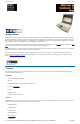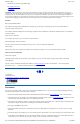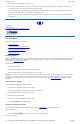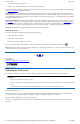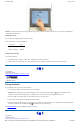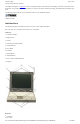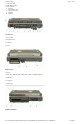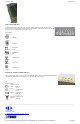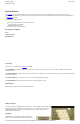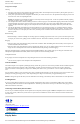User's Manual Part 1
Keyboard Basics
The keyboard on the GoBook II computer looks much like the keyboard of a typewriter and operates in almost the same way. While
typewriter keys put characters on paper, the keys on the laptop enter characters in the computer and perform certain functions, depending on
the application or program.
The GoBook II computer features:
l
87-key US keyboard; 89-key international keyboard
l
Twelve function keys, F1-F12
l
Embedded numeric keypad
l
Mouse keys and cursor control keys
Restarting the Computer
Primary Keys
Arrow Keys
The arrow keys are defined by the software application.
The UP ARROW key usually moves the cursor up one line. In some cases, you can use the up arrow to make selections from menus and
scrollable list boxes.
The DOWN ARROW
key usually moves the cursor down one line. In Windows, you can use the down arrow to make selections from menus
and scrollable list boxes.
The RIGHT ARROW key usually moves the cursor one character position to the right.
The LEFT ARROW key usually moves the cursor one character position to the left.
Function Keys
Hold the FN key while pressing the numbered function key.
Numeric Keypad
The numeric keypad is embedded in the keyboard area. The embedded keypad emulates the
numeric keypad typically found on a full-size keyboard. It is arranged like a calculator for
applications that require you to key many numbers or for use with the Calculator in the
standard Windows Accessories.
Touchpad
The touchpad is a pointing device that provides all the
features of a two-button mouse. Its primary function is to
GoBook II
™
Help
Press
…
CTRL
+
ALT
+
DEL
.
.
.
Page
9
of
41
GoBook II Help
6/22/2004
file://C:\Documents%20and%20Settings\harwoodm.ITRXNT1\Local%20Settings\Temp\~hh4848.htm