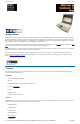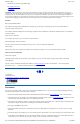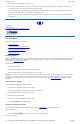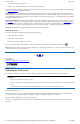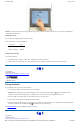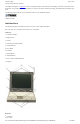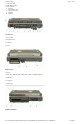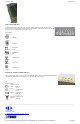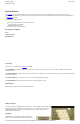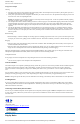User's Manual Part 1
NOTE If you cannot select objects accurately with the stylus you may need to re-calibrate the touch screen. This can be accomplished by
revisiting the procedure above.
Adjusting the Screen
You can adjust the display brightness for better viewing.
Use the following keys to make adjustments:
Setting the Date and Time
To set the date and time
1. Tap the Start button, Settings, Control Panel, and double-tap the Date / Time icon.
2. From the Date / Time Properties menu, make changes to the Time and Date, and then close this screen by selecting OK.
72_0103_003
10 December 2002
© 2002 Itronix Corporation. All rights reserved.
Startup Problems?
If your computer does not operate, try these solutions.
l
Connect the AC adapter to charge the battery if it is not charged.
NOTE The Power LED on the AC adapter should be lit as well as the External Power Indicator on the GoBook II if the AC
adapter is connected and functioning properly. Additionally, one of the power icons should appear in the task tray.
l
If the AC adapter is connected, make sure the electrical outlet you are using works.
l
Check to make sure the battery is installed and charged properly.
l
If the battery doesn’t begin charging, remove the battery, connect the AC adapter, and turn on the computer by pressing On. Reinstall
the battery. The Battery Power Indicator LED is solid while the battery is charging.
The Troubleshooting section lists additional solutions you can try.
72_0103_003
10 December 2002
©
2002 Itronix Corporation. All rights reserved.
To Do This... Press
Lighten the display FN+F7
Darken the display FN+F6
GoBook II™ Help
Page
5
of
41
GoBook II Help
6/22/2004
file://C:\Documents%20and%20Settings\harwoodm.ITRXNT1\Local%20Settings\Temp\~hh4848.htm