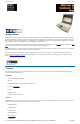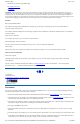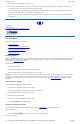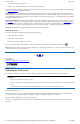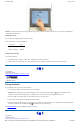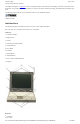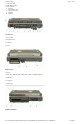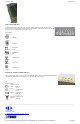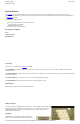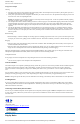User's Manual Part 1
1. From the Start menu, tap Shut Down.
2. Then, from the Shut Down Windows screen select Shut Down and tap OK.
If you need to leave the system for a short time, or if you want to conserve battery power, you can suspend the computer by pressing FN+F3.
See Power Management for additional information.
Suspend to RAM In a suspend to RAM, the contents of your computer's memory are held intact, while almost all the components in your
computer either turn off completely, or reduce power consumption to a minimum. In a suspend to RAM, your computer remains active, but
with a minimum possible power consumption. Return the computer to full power by pressing any key. A fully-charged battery can maintain
a Suspend to RAM for many hours.
Suspend to Disk (Hibernate) Suspend to Disk is similar to turning off the computer, except that the current state of the computer is copied
to the hard disk as a special file. In a Suspend to Disk there is no power consumption. When the computer returns from suspend mode , the
desktop appears with the same files and programs open as when the computer was suspended. Suspend to Disk is very useful when you don’
t
want to take the time to shut down all open programs one by one to shut off the computer. This mode is also called hibernation mode.
CAUTION Shutting down the computer improperly could result in lost or corrupted data.
Adjusting the Volume
Volume for the computer is adjusted by using function key combinations.
l
FN + F8 decreases the volume
l
FN + F9 increases the volume
l
FN + F10 toggles the volume mute on or off
You can also adjust the volume with the Windows volume control applet, which is located on the taskbar and looks like this .
NOTE Adjusting the volume using the function keys produces only a slight change with each press. It may take several presses to increase
or decrease the volume to a level that you desire.
72_0103_001
10 December 2002
© 2002 Itronix Corporation. All rights reserved.
Calibrating the Touch Screen
Your GoBook II computer has a touch screen display. Follow the guidelines below to calibrate the touch screen for optimum use.
Calibrating the touch screen
To calibrate the touch screen, open the Calibration Applet by selecting Start, Programs, Mobile Computer Tools, Touch Screen Calibrator.
You can also open the Calibration Applet by selecting Start, Settings, Control Panel, Touch Screen Calibrator.
After the Calibration Applet starts, click on the Calibrate button
After you have completed calibration by touching the four highlighted points with an approved stylus, select OK to have the new settings
take effect.
GoBook II™ Help
CAUTION
l
Always use an approved stylus or your finger.
l
Never use sharp, hard, or abrasive implements on the touch screen such as ball point pens, pencils, or keys.
They could damage the
screen.
l
To clean the touch screen panel, apply a household glass cleaner to a soft, clean, dry cloth and wipe the screen.
Page
4
of
41
GoBook II Help
6/22/2004
file://C:\Documents%20and%20Settings\harwoodm.ITRXNT1\Local%20Settings\Temp\~hh4848.htm