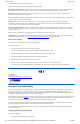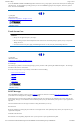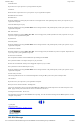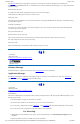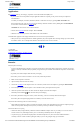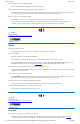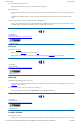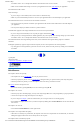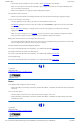User's Manual Part 1
unreliable connection to the external power source.
Clean the connector using a cotton swab dipped in isopropyl alcohol.
RJ-11/ RJ-45 / USB Connectors Make sure these connectors are operating properly. During normal use, the connector pins can get
dirty or become broken, bent, or pushed out of place. Clean the connector with a cotton swab dipped in isopropyl alcohol.
Keyboard Check all keys to make sure they are working properly. To clean the keyboard, use the same cleaning solution and
procedure described above for the outside case.
If keyboard problems persist, the keyboard might need to be replaced. This can be done without returning the unit for service. Contact
your local support person for more information.
I/O Ports Make sure the video, serial, and audio ports are operating properly. Periodically inspect the ports for damage or
contamination, and make sure the cover is attached to the computer. The I/O cover can be replaced without returning the unit for
service. Contact your local support person for more information.
PC Card Door and Connector Whenever possible, make sure this door is closed and latched properly. When the PC Card door is
closed, it provides a watertight seal for the PC Card socket. Shield the area from all contaminants such as liquids, rain, snow, and dust
when the door is open.
Make sure the PC Card connector is operating properly by reading from or writing to a PC Card.
Cradle Contacts The cradle contacts on the bottom of the computer may get dirty with daily use. Pins can be cleaned with a cotton
swab dipped in isopropyl alcohol. See Cleaning or Replacing Cradle Contact Pins for more information.
Storing Your Computer
If you plan to store the computer, follow these storage guidelines.
To store the computer
1. Files and data should be saved before storing the computer.
Contact your organization’s help desk about the procedure for backing up files or data.
2. Exit all applications and use the appropriate procedure to exit from your operating system.
3. Turn off the computer by going to the Start menu and selecting Shutdown.
4. Remove the battery from the unit and store it in a dry place.
5. Store the computer within the recommended temperature ranges of -40°C to +75°C (-40°F to +167°F).
If you use PC cards, refer to the manufacturer’s instructions you received with the card for storage and care information.
72_0103_003
10 December 2002
© 2002 Itronix Corporation. All rights reserved.
Hard Drive Care and Handling
There is one hard drive option for the GoBook II: a removable shock-mounted 2.5-inch hard drive. All hard drives contain media for
data storage in the form of a rotating disk, read/write head(s), a motor, and electronics for interfacing and control. Drives can be
susceptible to damage from severe shock and other stressful environmental impacts. The degree of susceptibility to damage is directly
related to the individual hard drive and the mounting system employed.
When reading or writing to the hard disk , the head is “flying” on a thin layer of air, micro-
inches above the disk. A shock can cause the
read/write head to contact the spinning disk, resulting in immediate loss of stored data and possible physical damage to the disk. It
could also create loose debris in the drive enclosure that may cause progressive damage over time.
To reduce exposure to high operating shocks, the GoBook II uses power modes for the hard drive that prevent the read/write heads
from being positioned over the disk when it is not being used: idle mode and standby mode.
You can reduce the risk of damage to the hard drive and increase the reliability of the hard drive and data integrity by following the
recommendations below.
Installing and Removing the Hard Drive
To remove the hard drive:
1.
Shut down the unit and remove external power.
GoBook II
™
Help
Page
31
of
41
GoBook II Help
6/22/2004
file://C:\Documents%20and%20Settings\harwoodm.ITRXNT1\Local%20Settings\Temp\~hh4848.htm