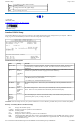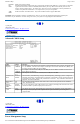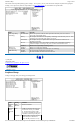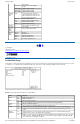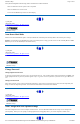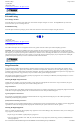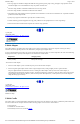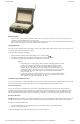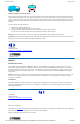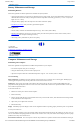User's Manual Part 1
Battery Maintenance and Storage
Maintaining Batteries
Follow these guidelines to maintain performance of Lithium-Ion (Li-on) batteries.
¡
Avoid exposing batteries to extremely hot or cold temperatures for long periods. To prevent possible damage to the battery, the
GoBook II does not allow the battery to charge if the internal temperature of the battery gets too low (< 5°C or < 41°F) or too
high (> 50°C or > 122°F).
¡
Charge the battery nightly where the temperature will remain around 20°C (68°F).
¡
Re-calibrate your battery when your battery performance degrades.
Storing Batteries
¡
Store the battery within the recommended temperature range: 10°C to 30°C (50°F to 86°F).
¡
Unused or stored batteries can lose power over time. When you install a battery that has not been used for awhile, connect
external power to the computer and charge the battery.
¡
After storage, battery calibration may increase its capacity.
72_0103_003
10 December 2002
© 2002 Itronix Corporation. All rights reserved.
Computer Maintenance and Storage
Maintaining Your Computer
Follow these guidelines to help maintain the condition and performance of your computer.
¡
Turn off the computer when you are not using it.
¡
Charge the batteries daily or whenever their capacity is low.
¡
Operate the computer within the recommended temperature ranges of -23°C to +60°C (32°F to +140°F).
Care and Cleaning
Physical Inspection Periodically inspect the computer and accessories for wear, damage, loose or missing parts. Identifying and
correcting potential problems early can help reduce the need to return the unit for service.
Outside Case Like all tools, the outside of the computer will get dirty with use. The case is made of painted Magnesium and
polycarbonate blend (plastic) doors and covers. These areas can be cleaned with a solution of one part Formula 409™ and one part
water. Follow the procedure below.
To clean the outside case
1. Disconnect external power and turn off the computer.
2. Remove the battery.
3. Using a soft, dry cloth (do not use paper products because they can scratch the surface, add a small amount of cleaning solution
to the cloth and clean the computer case.
4. Wipe off any excess liquid with a soft cloth.
5. Reinstall the battery.
Display Periodically inspect the display to make sure the brightness function is operating properly and that all pixels are operational.
To clean your touch screen
To clean the display assembly, use the same cleaning solution and procedure described earlier for the outside case. In some cases, you
can use a small amount of isopropyl alcohol to remove streaks or smears. Use a soft, clean cloth to clean the display. Do not use paper
products because they can scratch the screen.
External Power Connector
The external power connector may sometimes be exposed to moisture and/or contamination causing an
GoBook II™ Help
GoBook II™ Help
Page
30
of
41
GoBook II Help
6/22/2004
file://C:\Documents%20and%20Settings\harwoodm.ITRXNT1\Local%20Settings\Temp\~hh4848.htm