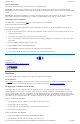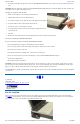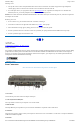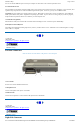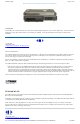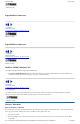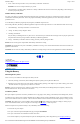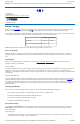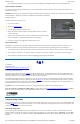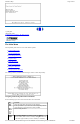User's Manual Part 1
l
Decreasing monitor brightness can also save power. Decrease brightness by pushing FN + F6. Increase it by pushing FN + F7.
When to Replace the Battery
Over time, the battery’s capacity gradually decreases. We recommend that you replace your battery when you notice that it begins to store
significantly less charge.
WARNING There is danger of explosion if the battery is incorrectly replaced. Replace only with the same or equivalent type recommended
by the manufacturer. Dispose of used batteries according to the manufacturer's instructions.
Changing the Battery
Change the main battery pack as follows:
1. Turn off the computer.
2. Disconnect external power .
3. Close the display and turn the computer over.
4. Rotate the latches on the battery door to the open position and remove the door.
Remove the battery.
5. Make sure the replacement battery is properly orientated. Insert the battery into the
battery compartment. Check that the latches lock back into position.
6. Charge the new battery by plugging the computer into AC power.
Heat Considerations
The computer’s processor has been specially designed to consume little power and generates very little heat. However, working in a hot
environment, or working for long periods may raise the temperature. Your computer takes the following steps to lower temperature:
1. The cooling fan turns on. You may hear the fan and feel air coming from a vent near the right rear of the computer when this happens.
2. If the temperature continues to rise, Processor activity is reduced. You may notice a slight loss of performance when this happens.
3. If the computer overheats, the processor will stop functioning and the computer will shutdown.
72_0103_003
10 December 2002
© 2002 Itronix Corporation. All rights reserved.
Customizing Your CMOS Settings
This chapter explains how to use the Setup Utility to modify the CMOS settings. The Setup Utility displays and allows modification of the
GoBook II components and the configuration of devices that are connected to it. This information is used to test and initialize components at
start-up time and to make sure everything runs properly when the system is operating.
The GoBook II is configured with a set of default values. You may be able to increase system performance by changing some of the timing
values in the Setup Utility, but this can be limited by the kind of hardware you are using. In certain circumstances, the system may generate
an error message that asks you to make changes to the CMOS settings using the Setup Utility. This happens when the system finds an error
during the POST (Power On Self Test) that it carries out at startup.
CAUTION It is not recommended that you change any settings since this may cause the unit to not function properly.
If you are not sure how to configure the CMOS settings we suggest that you select Auto configuration with Optimal Settings on the Main
Menu screen, then exit saving changes. This loads optimized default settings for normal use.
Using the Setup Utility
The Setup Utility allows you to configure your computer’s basic settings. When you turn your computer on, the system reads this information
to initialize the hardware so that it can operate correctly. You can use the Setup Utility to change your computer’s start-up configuration. For
example, you can change your system's security routine.
Starting the Setup Utility
You can only start the Setup Utility shortly after the computer has been turned on or rebooted. To execute a controlled reboot select Start,
shutdown, Restart. Shortly after the computer restarts the following prompt appears on the computer display, “DEL:Setup” Press the DEL
key when you see the prompt. The prompt will change to "GO > Setup"and the system will start the Setup Utility with the following screen
displayed.
GoBook II
™
Help
Page
19
of
41
GoBook II Help
6/22/2004
file://C:\Documents%20and%20Settings\harwoodm.ITRXNT1\Local%20Settings\Temp\~hh4848.htm