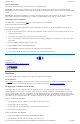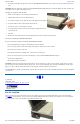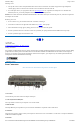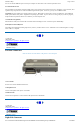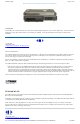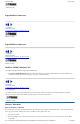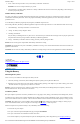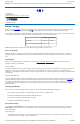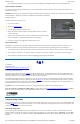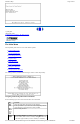User's Manual Part 1
NOTE Do not restart the computer until you have connected to an AC adapter, or replaced the discharged battery with a charged battery.
72_0103_003
10 December 2002
© 2002 Itronix Corporation. All rights reserved.
Battery Charging
When you use the AC adapter to connect your GoBook II to a power outlet, the internal battery will begin to recharge automatically. While
the battery is charging, the Battery Power Indicator will be flashing green. When the battery is fully charged, it will turn off.
If your computer is turned off, or suspended to RAM, a fully discharged battery will take about 4 hours to recharge.
If you computer is turned
on and is not in suspend mode, it will take 4- 6 hours to recharge the battery. Refer to the following table:
NOTE a fully charged Li-Ion battery can run the GoBook II for approximately 3 hours or more.
Power Saving Modes
Adjust the default power management settings in the Power Management (Power Options) dialog box in the Control Panel. The Power
Management (Power Options) dialog box allows you to set different actions to take when the computer is left idle for a certain amount of
time.
Suspend Mode
There are several possible settings for suspend mode. You may Suspend to RAM, Suspend to Disk (Hibernate), or disable suspend
altogether, which is not recommended.
Suspend to RAM
In a suspend to RAM, the contents of your computer’s memory are held intact, while most of the components in your computer either turn off
completely, or reduce power consumption to a minimum. In a Suspend to RAM, your computer remains active but with the minimum
possible power consumption. Return the computer to full power by pressing any key. A fully-
charged battery can maintain a Suspend to RAM
for many hours.
Suspend to Disk (Hibernate)
Suspend to Disk (Hibernate) is similar to turning off the computer, except that the current state of the computer is copied to the hard disk as a
special file. When the computer returns from suspend mode, the desktop appears with the same files and programs open as when the computer
was suspended. Suspend to Disk (Hibernate) is very useful when you don’t want to take the time to shut down all open programs one by one
to shut off the computer, only to have to open the same programs and files the next time you use the computer. This mode is also called
hibernation mode.
Initiating Suspend Mode
There are four ways to initiate suspend mode. The settings can be adjusted in the Power Management dialog box:
l
The computer will automatically enter suspend mode when not used for a set period of time
l
Selecting the Standby button in the Shut Down Windows dialog box
l
Pressing the power button (if enabled in power settings)
l
Pressing the suspend function key (FN+F3)
Power Button Settings
The function of the Power Button can be set to Shut down, Stand by or Hibernate in the Windows Control Panel. However, holding the
Power Button down for more than four seconds will force a power off while operating under any situation, resulting in the loss of any
unsaved information.
Power Saving Tips
l
Avoid operating the fax/modem, or audio and video applications when using battery power. Operating a fax modem, video, or audio
equipment increases the computer
’
s power requirements.
GoBook II™ Help
Charging Discharging
System On 4-6 hours 3-4 hours
System Off (suspend to RAM) 4 hours —
Page
18
of
41
GoBook II Help
6/22/2004
file://C:\Documents%20and%20Settings\harwoodm.ITRXNT1\Local%20Settings\Temp\~hh4848.htm