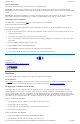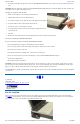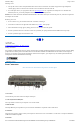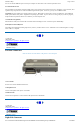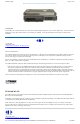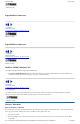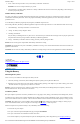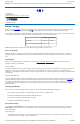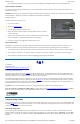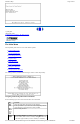User's Manual Part 1
3. At the "Choose the setup function" screen, select "Battery Calibration" and hit enter.
NOTE Make sure the AC adapter and battery are present.
4. Choose Primary or secondary battery and hit enter. Battery Calibration will take from 10 to 16 hours, depending on how much power
the battery may already contain.
Windows Battery Calibration
Over time, as the battery is repeatedly drained and recharged, battery performance will decrease. Occasionally, the battery needs to be
recalibrated for maximum performance. This is the purpose of the Battery Calibration application, to restore the battery to maximum
performance levels.
To run the Battery Calibration program tap Start, Programs, and Mobile Computer Tools.
After starting calibration, the Battery Calibration application requires no further input from the user. The calibration consists of four steps:
1. Partial Discharge - the battery is drained to a level below 60 %.
2. Charge - the battery is fully charged to 100 %.
3. Discharge and calibrate:
First, the battery is discharged all the way down to zero. Now the battery is 'calibrated' but not charged. You may stop the process after
this point and let the battery charge outside of the Battery Calibration application.
4. Charge - if the Battery Calibration continues running, the battery will fully charged to 100%.
NOTE The unit will not go into suspend mode while Battery Calibration is running.
CAUTION Do not disconnect AC power while Battery Calibration is running. If AC remains disconnected for more than two minutes, the
application will terminate.
CAUTION Do not remove the battery while Battery Calibration is running. Doing so will cause the application to terminate immediately.
72_0103_003
10 December 2002
© 2002 Itronix Corporation. All rights reserved.
Using the Battery
Monitoring Battery Power
There are two ways to monitor how much power the battery has left:
1. Click Start, Settings, Control Panel, Power Management (Power Options); then tap the Power Meter tab.
2. Moving the cursor to the battery icon on the taskbar, without selecting anything, is the simplest way to check on battery power status.
The status will show as a pop-up when you mouse-over the icon.
NOTE If you do not see the battery icon, enable it in Start, Settings, Control Panel, Power Management (Power Options). Choose the
Advanced tab and select "Always show icon on the taskbar."
Low Battery Alarms
How your computer responds to a low battery condition can be set by going to Start, Settings, Control Panel, Power Management, Alarms.
Two different power alarms can be enabled or disabled: the Low Battery Alarm, and the Critical Battery Alarm. Use the slidebar to set the
power level at which the alarms are activated. Click on the Action button to choose whether the alarm sounds, displays a message, or both.
CAUTION When battery power is low, the Battery Power Indicator will flash and the alarm will beep or display a warning on your
screen. Take immediate action, such as saving files or connecting to the AC adapter , or data may be lost.
When the computer alerts you that the battery is low, immediately do one of the following:
l
Connect the AC power adapter
l
Save your work and suspend to disk (Hibernate) by pressing the Power Button
l
Save your work and then select Shut Down from the Start menu
l
Turn off the computer (or suspend to disk) and replace the discharged battery with a charged battery (See
Changing the Battery
)
GoBook II
™
Help
Page
17
of
41
GoBook II Help
6/22/2004
file://C:\Documents%20and%20Settings\harwoodm.ITRXNT1\Local%20Settings\Temp\~hh4848.htm