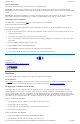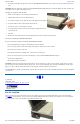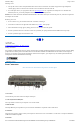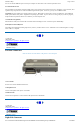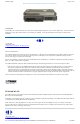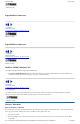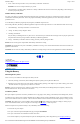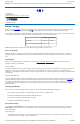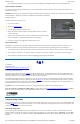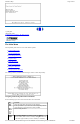User's Manual Part 1
Installing a Card
1. The top side of a PC Card is usually identified with a label. Insert the card into the slot with the top up and the edge with pinhole
contacts going in first. You will feel some resistance as the card slides into the back of the slot.
2. PC Cards require drivers, or a program that allows the operating system to use a specific device. Many drivers are included with
Windows, but if not, you will be prompted to install the driver included with your card.
NOTE Please read the instructions included with individual PC Cards. Some cards may be inserted with power on, while others require that
the computer be turned off.
Removing a PC Card
1. If a PC Card is in use, you must shut down the PC Card before removing it.
2. Select the PC Card icon on the right side of the Windows tray taskbar , then tap Stop.
3. When the Windows message appears, telling you that it is safe to remove the card, tap OK.
4. Press the eject button on the PC Card slot to release the eject button (it is spring loaded and remains hidden until it is pressed).
5. Press the eject button again to release the PC Card.
72_0103_003
10 December 2002
© 2002 Itronix Corporation. All rights reserved.
Making Connections
Your computer is equipped with a full array of ports and connectors, including standard input/output (I/O) ports for quickly and easily adding
peripheral devices such as printers and monitors. Refer to documentation included with individual devices for details on connecting these
devices to your computer. Along with the standard ports found on most computers, your computer may also include optional modem and
LAN ports for advanced communications technology.
Rear Connectors
Hover the mouse over each number on the picture to see a description.
1 DC-in Jack
Connect the DC power cable from the AC adapter to this jack.
2 VGA Out (External Video) Port
The 15-pin monitor can connect your computer to an external monitor.
3 Multi-I/O Port
The 60-pin Multi-IO port is provided so you can connect the GoBook II to an optional cradle or office dock.
4 Serial Port
The 9-pin serial port can be used to connect your computer to serial devices such a a fax/modem or a serial mouse. This port is identified as
COM1 and is 16550A compatible.
5
PS/2 Port
GoBook II™ Help
Page
13
of
41
GoBook II Help
6/22/2004
file://C:\Documents%20and%20Settings\harwoodm.ITRXNT1\Local%20Settings\Temp\~hh4848.htm