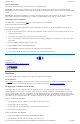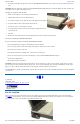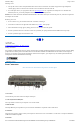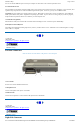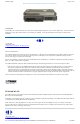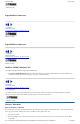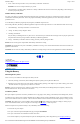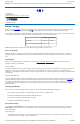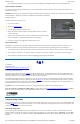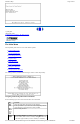User's Manual Part 1
3. Pick up the CD-DVD by the edges and remove the CD-ROM/DVD-ROM from the tray. Push the tray into the computer until it closes
fully.
CAUTION When the computer is reading from a CD-ROM/DVD-ROM or Floppy disk drive, the indicator light for the drive will flash. Do
not attempt to remove a disk while this light is active.
Changing your 'swappable' media bay device
1. Make sure the computer is not accessing the media bay drive.
2. Slide the door latches to release the media bay door.
3. Left click the "unplug or eject" media bay icon on the right side of the taskbar.
4. Select the media bay device and left click to stop the device.
5. Wait for the "safe to remove hardware" message.
6. Grasp the media bay device by the removal tab and pull straight out until it is
clear from the slot.
7. Click OK
8. Re-insert the next media bay device by firmly pushing it back into the slot until it clicks into place.
Precautions for Handling CD-ROM/DVD-ROM Disks
Keep these precautions in mind when handling CD-ROM/DVD-ROM discs.
l
Always hold the disc by the edges; avoid touching the surface of the disc.
l
Use a clean, dry, cloth to remove dust, smudges, or fingerprints. wipe from the center outward.
l
Do not write on the surface of the disc.
l
Extremes in temperature may damage discs. Store discs in a cool dry place.
l
Do not use benzene, thinners, or cleaners with detergent. Only use CD0-ROM/DVD-ROM cleaning kits.
l
Do not bend or drop the discs.
l
Do not place objects on top of discs.
CAUTION do not insert any foreign objects into the disc tray. Do not force the tray to open or close manually. When not in use, keep the
tray closed to prevent dust or dirt from entering the drive unit. If you experience difficulty when removing a CD/DVD disc, stretch a paper
clip (or use a pin or a thin metal rod) and insert it into the emergency eject hole located on the front panel.
The CD/DVD disk tray should eject immediately. This procedure can also be used to remove a CD-DVD from the drive when the GoBook II
is powered off.
72_0103_003
10 December 2002
© 2002 Itronix Corporation. All rights reserved.
The PC Card Slot
The PC card slot can be used as an interface between your computer and a variety of communications devices, such as network adapters,
SCSI adapters, and fax/modems. They can also be used to provide additional data storage capacity. Your computer’s PC Card slot supports
Type I, II or III PC Cards, 32-bit CardBus cards, and Zoomed Video cards.
GoBook II
™
Help
Page
12
of
41
GoBook II Help
6/22/2004
file://C:\Documents%20and%20Settings\harwoodm.ITRXNT1\Local%20Settings\Temp\~hh4848.htm