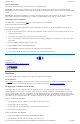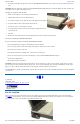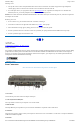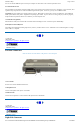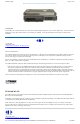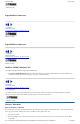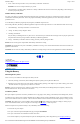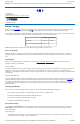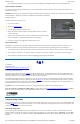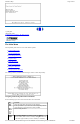User's Manual Part 1
XGA vs. SVGA Display
Your GoBook II computer has either an XGA (standard) or SVGA (optional) display.
XGA Display: The XGA display is a transmissive color display designed to minimize glare and maximize transmitted light from the
backlight so it has excellent readability in indirect light. The XGA display is the most popular display because it is easy to read indoors and in
vehicles.
SVGA Display: The optional SVGA display is a transflective color display designed for frequent outdoor use with superior readability in
direct sunlight. It also includes a backlight to improve visibility in low light conditions such as shade, in a vehicle or indoors.
Connecting to an External Monitor
The GoBook II has a 15-Pin VGA monitor port to connect your computer to an external monitor.
Using the VGA monitor port for dual display
You may use an external monitor simultaneously with your GoBook II’s LCD. You may also disable the GoBook II's LCD and use the
external monitor exclusively.
1. Locate the 15-pin VGA monitor port on the back of the unit behind the IO door. Then connect the video signal cable from the external
monitor to the monitor port.
2. Connect the monitor’s power cable to a power outlet and turn on the monitor.
3. If the new monitor has not automatically been detected and is not displaying what appears on your GoBook II’s LCD screen, open the
Control Panel.
4. Double-tap Display. The Display Properties window opens.
5. Tap the Settings tab. Then select the Advanced button.
6. Tap the S3DuoVue tab and select the CRT box the enable display on an external monitor.
7. You can also use the FN+F2 hot keys to cycle through the CRT, LCD, and CRT//LCD settings.
72_0103_003
10 December 2002
© 2002 Itronix Corporation. All rights reserved.
Disk Drives
Your computer comes with several components for reading and writing (recording) information.
The Hard Disk Drive
The hard disk provides high-capacity storage and fast access. Windows and most programs are stored here. Your GoBook II identifies the
hard disk drive as drive C. For information about removing or installing the hard drive see Hard Drive Care and Handling.
The Floppy Disk, CD-ROM, or DVD-ROM Drive
Your computer may come with a floppy disk drive. The floppy disk drive accepts 3.5-inch floppy disks and is read and write capable.
The CD-ROM drive is a read only drive. It cannot be used to write data to a recordable compact disk. The CD-ROM drive can read data
from CDs, including audio or video CDs. The DVD drive can read both DVD and CD disks. Your GoBook II identifies the drive with the
letter following the hard drive letter. If you hard drive is C, then the CD0-ROM drive will be D.
The media bay is located on the right side of
your computer, as you are facing the display, and is accessible by sliding the two bay door latches, which release and open the door.
Inserting a CD-ROM or DVD-ROM Disk
1. Press the button on the front of the drive to open the disk tray and pull the tray open.
2. Place the disk on the tray, label side up.
3. Place the disk on the central spindle and press gently until the disk clicks into place.
4. Slide back the tray until it clicks shut.
Removing a CD-ROM or DVD-ROM Disk
1. Make sure the computer is not accessing the CD-ROM/DVD-ROM drive.
2.
Press the button on the front of the drive and pull the tray all the way out.
GoBook II™ Help
Page
11
of
41
GoBook II Help
6/22/2004
file://C:\Documents%20and%20Settings\harwoodm.ITRXNT1\Local%20Settings\Temp\~hh4848.htm