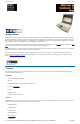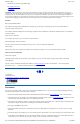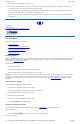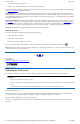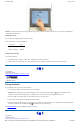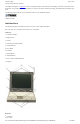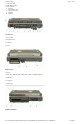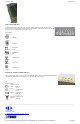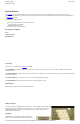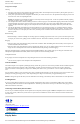User's Manual Part 1
move the cursor around the screen.
Using Your Touchpad
Clicking
1. First, place your fingers on the keyboard in the normal typing position. The touchpad is easily accessible by moving either your left or
right thumb off the space bar and on to the touchpad.
2. Gently move your thumb across the touchpad in the direction you want the cursor to move. The pad detects the change in pressure and
moves the cursor in the corresponding direction.
NOTE The touchpad on your GoBook II computer is electrically sensitive to finger touch. It will not respond if touched by anything
other than your fingers, such as a stylus or pencil.
3. The touchpad offers another method of making selections in a software program. It is called double-tapping. This function corresponds
to double-clicking with a mouse. Once the cursor has been moved to the object you want to select, lightly double-tap the pressure
sensitive touchpad. This double-tapping on the touchpad will select the desired item and prompt the software to perform the related
operation.
4. The left and right buttons located directly below the touchpad are the same in function as those on a two-buttoned mouse. Clicking
these buttons makes selections, drags objects, or performs a variety of other functions depending on the software. To select an object,
first move the pointer over the object you want to select, and then press the left button one time. The functions of these buttons are
software specific.
Double-clicking
l
Double-clicking is a common technique for selecting objects or launching programs from icons. Once you have moved the pointer over
the object you wish to select, rapidly press the left button two times. This action is commonly referred to as "double-clicking" an object.
Dragging
l
Move the pointer to the desired location then press down the left button. While still holding down the left button, move the pointer to
the desired location. Release the button.
l
Move the pointer to the desired location. Tap the touchpad twice quickly as if you were double-clicking, however do not remove your
finger after the second tap. Move the cursor to the desired location. Lift your finger to finish dragging.
Adjust the touchpad settings by selecting Settings/Control Panel/Mouse/Buttons. These settings allow you to change the orientation of the
touchpad from right-handed to left-handed, and fine-tune the pointer movement and timing of clicks.
Touchpad Precautions
If not properly cared for the touchpad can be easily damaged. Please take note of the following precautions.
l
Do not rest heavy objects on the touchpad or the touchpad buttons.
General Guidelines
The mobile computer uses a Liquid Crystal Display (LCD), which is the type of screen used on many notebook and sub-notebook computers.
One problem experienced on computers with an LCD display, especially in cold environments, is that the cursor seems to "disappear"
whenever the mouse is moved quickly. To improve the visibility of the mouse cursor, you should use a slow or medium speed/sensitivity
level.
You can combine a higher level of acceleration with a slow or medium speed/sensitivity level. This will allow you to move the mouse cursor
quickly by increasing your finger pressure, while still providing a finer degree of control when you apply minimum pressure.
NOTE To change the speed of the mouse, from the Start Menu select Settings, Control Panel, and then choose Mouse to make adjustments.
Scrolling Buttons
If you are scrolling through a document, you may it find the scrolling button more restful to your hand than holding down a mouse button.
The scrolling button is located between the touchpad buttons. Push the top of the button to scroll up in a document or Web page; press the
bottom of the button to scroll down.
Connecting an External Keyboard or Mouse
You can use your GoBook II computer with an optional external keyboard, numeric keypad, or IBM PS/2 compatible mouse. These devices
are "hot swap" capable, which means you do not have to power down the GoBook II to connect them to the PS/2 connection located on the
back of the unit.
72_0103_003
10 December 2002
© 2002 Itronix Corporation. All rights reserved.
Display Basics
GoBook II™ Help
Page
10
of
41
GoBook II Help
6/22/2004
file://C:\Documents%20and%20Settings\harwoodm.ITRXNT1\Local%20Settings\Temp\~hh4848.htm