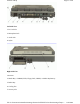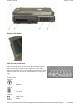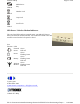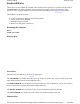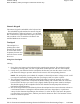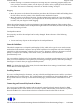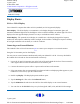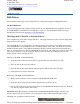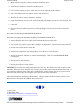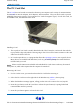User Manual
The PC Card Slot
The PC card slot can be used as an interface between your computer and a variety of communications
devices, such as network adapters, SCSI adapters, and fax/modems. They can also be used to provide
additional data storage capacity. Your computer’s PC Card slot supports Type I, II or III PC Cards, 32-
bit CardBus cards, and Zoomed Video cards.
Installing a Card
1. The top side of a PC Card is usually identified with a label. Insert the card into the slot with the
top up and the edge with pinhole contacts going in first. You will feel some resistance as the card
slides into the back of the slot.
2. PC Cards require drivers, or a program that allows the operating system to use a specific device.
Many drivers are included with Windows, but if not, you will be prompted to install the driver
included with your card.
NOTE
Please read the instructions included with individual PC Cards. Some cards may be inserted
with power on, while others require that the computer be turned off.
Removing a PC Card
1. If a PC Card is in use, you must shut down the PC Card before removing it.
2. Select the PC Card icon on the right side of the Windows tray taskbar , then tap Stop.
3. When the Windows message appears, telling you that it is safe to remove the card, tap OK.
4. Press the eject button on the PC Card slot to release the eject button (it is spring loaded and
remains hidden until it is pressed).
5. Press the eject button again to release the PC Card.
GoBook II™ Help
Pa
g
e 20 of 68GoBook II Hel
p
8/16/2004file://C:\Documents%20and%20Settin
g
s\harwoodm.ITRXNT1\Local%20Settin
g
s\Tem
p
\
~
...