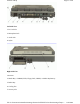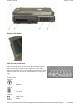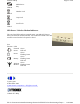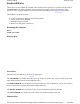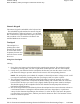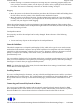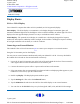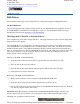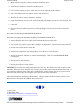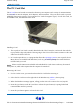User Manual
72_0103_003
10 December 2002
© 2002 Itronix Corporation. All rights reserved.
Display Basics
XGA vs. SVGA Display
Your GoBook II computer has either an XGA (standard) or SVGA (optional) display.
XGA Display:
The XGA display is a transmissive color display designed to minimize glare and
maximize transmitted light from the backlight so it has excellent readability in indirect light. The XGA
display is the most popular display because it is easy to read indoors and in vehicles.
SVGA Display:
The optional SVGA display is a transflective color display designed for frequent
outdoor use with superior readability in direct sunlight. It also includes a backlight to improve visibility
in low light conditions such as shade, in a vehicle or indoors.
Connecting to an External Monitor
The GoBook II has a 15-Pin VGA monitor port to connect your computer to an external monitor.
Using the VGA monitor port for dual display
You may use an external monitor simultaneously with your GoBook II’s LCD. You may also disable
the GoBook II's LCD and use the external monitor exclusively.
1. Locate the 15-pin VGA monitor port on the back of the unit behind the IO door. Then connect the
video signal cable from the external monitor to the monitor port.
2. Connect the monitor’s power cable to a power outlet and turn on the monitor.
3. If the new monitor has not automatically been detected and is not displaying what appears on your
GoBook II’s LCD screen, open the Control Panel.
4. Double-tap
Display
. The Display Properties window opens.
5. Tap the
Settings
tab. Then select the
Advanced
button.
6. Tap the
S3DuoVue
tab and select the CRT box the enable display on an external monitor.
7. You can also use the
FN
+
F2
hot keys to cycle through the CRT, LCD, and CRT//LCD settings.
72
_
0103
_
003
GoBook II™ Help
Pa
g
e 17 of 68GoBook II Hel
p
8/16/2004file://C:\Documents%20and%20Settin
g
s\harwoodm.ITRXNT1\Local%20Settin
g
s\Tem
p
\
~
...