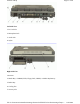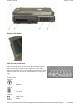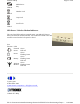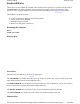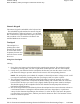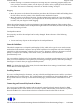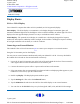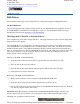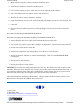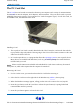User Manual
z
Double-clicking is a common technique for selecting objects or launching programs from icons.
Once you have moved the pointer over the object you wish to select, rapidly press the left button
two times. This action is commonly referred to as "double-clicking" an object.
Dragging
z
Move the pointer to the desired location then press down the left button. While still holding down
the left button, move the pointer to the desired location. Release the button.
z
Move the pointer to the desired location. Tap the touchpad twice quickly as if you were double-
clicking, however do not remove your finger after the second tap. Move the cursor to the desired
location. Lift your finger to finish dragging.
Adjust the touchpad settings by selecting Settings/Control Panel/Mouse/Buttons. These settings allow
you to change the orientation of the touchpad from right-handed to left-handed, and fine-tune the pointer
movement and timing of clicks.
Touchpad Precautions
If not properly cared for the touchpad can be easily damaged. Please take note of the following
p
recautions.
z
Do not rest heavy objects on the touchpad or the touchpad buttons.
General Guidelines
The mobile computer uses a Liquid Crystal Display (LCD), which is the type of screen used on many
notebook and sub-notebook computers. One problem experienced on computers with an LCD display,
especially in cold environments, is that the cursor seems to "disappear" whenever the mouse is moved
quickly. To improve the visibility of the mouse cursor, you should use a slow or medium
speed/sensitivity level.
You can combine a higher level of acceleration with a slow or medium speed/sensitivity level. This will
allow you to move the mouse cursor quickly by increasing your finger pressure, while still providing a
finer degree of control when you apply minimum pressure.
NOTE
To change the speed of the mouse, from the Start Menu select Settings, Control Panel, and then
choose Mouse to make adjustments.
Scrolling Buttons
If you are scrolling through a document, you may it find the scrolling button more restful to your hand
than holding down a mouse button. The scrolling button is located between the touchpad buttons. Push
the top of the button to scroll up in a document or Web page; press the bottom of the button to scroll
down.
Connecting an External Keyboard or Mouse
You can use your GoBook II computer with an optional external keyboard, numeric keypad, or IBM
PS/2 compatible mouse. These devices are "hot swap" capable, which means you do not have to power
down the GoBook II to connect them to the PS/2 connection located on the back of the unit.
Pa
g
e 16 of 68GoBook II Hel
p
8/16/2004file://C:\Documents%20and%20Settin
g
s\harwoodm.ITRXNT1\Local%20Settin
g
s\Tem
p
\
~
...