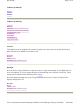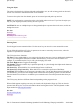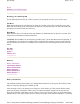User's Manual
Stylus
Resetting Your GoBook Q•100
Resetting your GoBook Q•100
If your GoBook Q•100 locks up or fails to operate, you may need to reset it in one of two ways.
Soft Reset
Hold down both the Power and FN keys for about five seconds. After a few seconds the screen will
blank and the GoBook Q•100 will perform a Soft Reset. The Soft Reset does not affect the Pocket PC
operating system and no data loss will occur.
Hard Reset
Hold down the Power, FN and the center top number key simultaneously for about five seconds. This
will perform a Hard Reset resulting in data loss.
CAUTION
The Hard Reset is an emergency procedure only. Use the Soft Reset instead if possible. If
you Hard Reset, you will lose the settings saved in the Pocket PC operating system as well as all data
stored in RAM. You will have to recalibrate your terminal's touch screen and personal data when you
restart.
See Also
Backlight
Stylus
Entering Data
Batteries
Battery Information
Checking the Batteries
Battery Conservation
Battery Charging
Battery Replacement
Battery Storage
Battery Information
The GoBook Q•100's primary battery is a rechargeable Lithium-Ion (Li-Ion) pack. DO NOT use other
batteries. They may damage your GoBook Q•100.
After inserting a new Li-Ion battery pack, charge it to 100% before use. This ensures that the battery
p
ack's power gauge calculations will be correct. Frequent incomplete charges lead to progressively
larger errors that only a full charge can fix. Charge on AC power at least 7 hours to ensure the internal
b
acku
p
batter
y
is also full
y
char
g
ed; however it ma
y
take lon
g
er if the ambient tem
p
erature is extremel
y
Pa
g
e 3 of 14Q•100 Hel
p
28/08/2003file://C:\Documents%20and%20Settin
g
s\
j
onathan\Local%20Settin
g
s\Tem
p
\Q.100%20He...