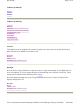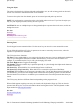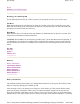User's Manual
Using the Stylus
The stylus is designed to be light-weight and comfortable to use, as well as being gentle on the touch
screen. It is stored in a channel in the back of the terminal.
To remove the stylus from the channel, press on its textured part and push it up and out.
NOTE
It is good practice to return the stylus to the holder when not in use. If you lose the stylus you
may use your fingertips instead, but they are not as precise.
CAUTION
Do not use a ballpoint pen or sharp pointed object to operate the touch screen, as this can
damage the screen.
See Also
Backlight
Entering Data
Resetting Your GoBook Q•100
Entering Data
Use the keypad to enter numerical data. Use the cursor keys to move the cursor around the screen.
If your GoBook Q•100 has a Yes key, it operates as an enter or return key in most cases, when the
response is expected to be affirmative.
The FN key has these functions:
FN+Enter
Enters Alpha Mode so you can use the keypad to enter text. Once in Alpha mode, hold down
a key to cycle through the characters available. Release the key to choose a letter or number. For
example, if you hold down the 5 key it will cycle through
j
,
k
,
l
, and
5
.
FN+Left / Right Arrow
Toggles the backlight
FN+Number
When the number key is pushed repeatedly, it cycles through the Alpha mode characters
available for that key.
FN+Power Key
When held for five seconds this performs a Soft Reset.
FN+Power Key+Top Center Key
When held for five seconds this performs a Hard Reset.
CAUTION
The Hard Reset is an emergency procedure only. Use the Soft Reset instead if possible. If
you Hard Reset, you will lose the settings saved in the Pocket PC operating system as well as all data
stored in RAM. You will have to recalibrate your terminal's touch screen and personal data when you
restart.
The FN key may also have different functions depending on the program in use.
When a field appears requiring text entry, the virtual (soft) keyboard will pop up. This can then be
operated with the stylus. For more information about entering data via the virtual keyboard or other
input method see Entering Information
See Also
Use the soft keyboard
Backli
g
ht
Pa
g
e 2 of 14Q•100 Hel
p
28/08/2003file://C:\Documents%20and%20Settin
g
s\
j
onathan\Local%20Settin
g
s\Tem
p
\Q.100%20He...