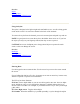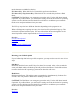User Manual
mode characters available for that key.
FN+Power Key When held for five seconds this performs a Soft Reset.
FN+Power Key+Top Center Key When held for five seconds this performs a Hard
Reset.
CAUTION The Hard Reset is an emergency procedure only. Use the Soft Reset instead
if possible. If you Hard Reset, you will lose the settings saved in the Pocket PC operating
system as well as all data stored in RAM. You will have to recalibrate your terminal's
touch screen and personal data when you restart.
The FN key may also have different functions depending on the program in use.
When a field appears requiring text entry, the virtual (soft) keyboard will pop up. This
can then be operated with the stylus. For more information about entering data via the
virtual keyboard or other input method see Entering Information
See Also
Use the soft keyboard
Backlight
Stylus
Resetting Your GoBook Q•100
Resetting your GoBook Q•100
If your GoBook Q•100 locks up or fails to operate, you may need to reset it in one of two
ways.
Soft Reset
Hold down both the Power and FN keys for about five seconds. After a few seconds the
screen will blank and the GoBook Q•100 will perform a Soft Reset. The Soft Reset does
not affect the Pocket PC operating system and no data loss will occur.
Hard Reset
Hold down the Power, FN and the center top number key simultaneously for about five
seconds. This will perform a Hard Reset resulting in data loss.
CAUTION The Hard Reset is an emergency procedure only. Use the Soft Reset instead
if possible. If you Hard Reset, you will lose the settings saved in the Pocket PC operating
system as well as all data stored in RAM. You will have to recalibrate your terminal's
touch screen and personal data when you restart.
See Also
Backlight