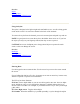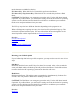User Manual
See Also
Stylus
Entering Data
Resetting Your GoBook Q•100
Using the Stylus
The stylus is designed to be light-weight and comfortable to use, as well as being gentle
on the touch screen. It is stored in a channel in the back of the terminal.
To remove the stylus from the channel, press on its textured part and push it up and out.
NOTE It is good practice to return the stylus to the holder when not in use. If you lose
the stylus you may use your fingertips instead, but they are not as precise.
CAUTION Do not use a ballpoint pen or sharp pointed object to operate the touch
screen, as this can damage the screen.
See Also
Backlight
Entering Data
Resetting Your GoBook Q•100
Entering Data
Use the keypad to enter numerical data. Use the cursor keys to move the cursor around
the screen.
If your GoBook Q•100 has a Yes key, it operates as an enter or return key in most cases,
when the response is expected to be affirmative.
The FN key has these functions:
FN+Enter Enters Alpha Mode so you can use the keypad to enter text. Once in Alpha
mode, hold down a key to cycle through the characters available. Release the key to
choose a letter or number. For example, if you hold down the 5 key it will cycle through
j, k, l, and 5.
FN+Left / Right Arrow Toggles the backlight
FN+Number When the number key is pushed repeatedly, it cycles through the Alpha