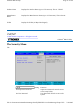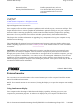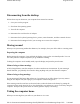User's Manual
Disconnecting from the desktop
Follow these steps to disconnect your computer from external accessories:
1. Save your work in progress.
2. Shut down the operating system.
3. Turn off the computer.
4. Disconnect the cord from the AC adapter.
5. Disconnect the keyboard, pointing device, printer, external monitor, and other external devices.
6. Disconnect the Kensington lock if you are using one to secure the computer.
Moving around
When you are just moving within short distances, for example, from your office desk to a meeting room
Preparing the computer
Before moving the computer, close and latch the display cover to place it in Standby mode. You can
now safely take the computer anywhere you go within the building.
To bring the computer out of Standby mode, open the display and press the power button.
What to bring to short meetings
A fully charged battery runs the computer for 4 hours under most circumstances. If your meeting is
shorter than that, you probably do not need to bring anything with you other than the computer.
What to bring to long meetings
If your meeting will last longer than 4 hours or if your battery is not fully charged, you may want to
bring the AC adapter with you to plug in your computer in the meeting room.
If the meeting room does not have an electrical outlet, reduce the drain on the battery by putting the
computer in sleep mode. Press Fn-F2 or close the display cover whenever you are not actively using the
computer. Then press the power button to resume (open the display if necessary).
Taking the computer home
When
y
ou are movin
g
from
y
our office to
y
our home or vice versa
Pa
g
e 80 of 100GoBook PRO II Hel
p
5/16/2005file://C:\Documents%20and%20Settin
g
s\barvill
j
.ITRXNT1\Local%20Settin
g
s\Tem
p
\~hh7...