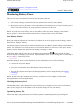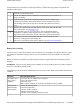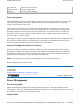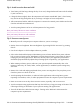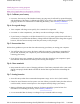User's Manual
Monitoring Battery Power
There are two ways to monitor how much power the battery has left:
1. Select Start, Settings, Control Panel, Power Options; then select the Power Meter.
2. Moving the cursor to the battery icon on the taskbar is the simplest way to check on battery power
status. The status will show as a pop-up when you mouse-over the icon.
N
OTE If you do not see the battery icon on the taskbar, enable it in Start, Settings, Control Panel,
Power Options. Choose the Advanced tab and select "Always show icon on the taskbar."
Low Battery Alarms
How your computer responds to a low battery condition can be set by going to Start, Settings, Control
Panel, Power Options, Alarms.
Two different power alarms can be enabled or disabled: the Low Battery Alarm, and the Critical Battery
Alarm. Use the slide bar to set the power level at which the alarms are activated. Click on the Action
button to choose whether the alarm sounds, displays a message, or both.
CAUTION When battery power is low, the Battery Power Indicator flashes red and the alarm
b
eeps or displays a warning on your screen. Take immediate action, such as saving files or connecting to
the AC adapter , or data may be lost.
When the computer alerts you that the battery is low, immediately do one of the following:
z
Connect the AC power adapter
z
Save your work and then select Shut Down from the Start menu
z
Turn off the computer and replace the discharged battery with a charged battery (See Battery
Charging).
N
OTE Do not restart the computer until you have connected to an AC adapter or replaced the
discharged battery with a charged battery.
Checking the battery level
The Windows battery meter indicates the present battery level. Simply rest your cursor on the battery
meter (or AC plug) icon on the taskbar to see the present charge level of your battery.
Optimizing battery life
This section hel
p
s
y
ou
g
et the most out of batter
y
o
p
eration. O
p
timizin
g
batter
y
life
p
rolon
g
s the
© 2005 Itronix Cor
p
oration. All ri
g
hts reserved.
GoBook
®
PRO II Help
Pa
g
e 52 of 100GoBook PRO II Hel
p
5/16/2005file://C:\Documents%20and%20Settin
g
s\barvill
j
.ITRXNT1\Local%20Settin
g
s\Tem
p
\~hh7...