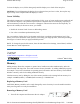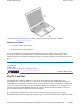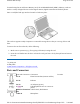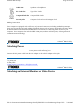User's Manual
1. Select My Computer, Control Panel, Display, Settings. Select the Settings tab. The dialog box
indicates the monitor resolution.
2. Use the slide bar to adjust the resolution. Normally, you should use the resolution suggested for
the LCD or monitor.
N
OTE Using a lower resolution than the screen was designed for will reduce the area of the display.
You can stretch low resolution displays to full screen size by selecting either the Expanded Display or
Display Expansion Mode features in the BIOS utility
. However, the stretching may cause distortion,
especially to fonts.
Higher resolution modes may be used, as long as the monitor supports them.
Photo Sensor
The built in photo sensor automatically adjusts the display brightness unless you use the function keys to
manually adjust display brightness.
N
OTE Fn+F6 and Fn+F7 override the photo sensor. Once they have been used, the photo sensor is
disabled until the next resume or reboot.
The sensitivity of photo sensor is adjustable in BIOS Setup Utility
. The photo sensor does not have a
time out setting.
Auto Dim Feature
To save the battery power, your GoBook PRO II automatically dims the display when the computer is
not attached to external power.
N
OTE You may still use the display brightness function keys (Fn+F6 and Fn+F7) to adjust display
brightness.
See Power
management for more information on power management features.
Simultaneous display
The computer's crisp display and multimedia capabilities are great for viewing movies or giving
p
resentations. If you prefer, you can also connect an external monitor when giving presentations. This
computer supports simultaneous LCD and external display output via the external display port or the S-
video output port. Simultaneous display allows you to control the presentation from your computer and
at the same time face your audience. You can also connect other output display devices such as LCD
p
rojection panels for large-audience presentations.
Opening and closing the display
To open the display, press the display cover latch and lift up the cover, then tilt it to a comfortable
viewing position. See Connecting your computer
. The computer employs a microswitch that turns off
the display (e.g., enters standby mode) to conserve power when you close the display cover, and turns it
b
ack on when
y
ou o
p
en the dis
p
la
y
cover.
Pa
g
e 24 of 100GoBook PRO II Hel
p
5/16/2005file://C:\Documents%20and%20Settin
g
s\barvill
j
.ITRXNT1\Local%20Settin
g
s\Tem
p
\~hh7...