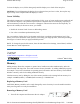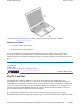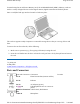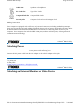User's Manual
Touchpad
The built-in touchpad is a pointing device that
senses movement on its surface. This means the
cursor responds as you move your finger over of the
touchpad. It also provides all the features of a two-
button mouse.
How to Use the Touchpad
1. First, place your fingers on the keyboard in
the normal typing position. The touchpad is
easily accessible by moving either your left or
right thumb off the space bar and onto the
touchpad.
2. Gently move your thumb across the pressure-
sensitive touchpad in the direction you want
the cursor to move. The pad detects the change in pressure and moves the cursor in the
corresponding direction.
3. You can also make selections by double-tapping. This function corresponds to double-clicking
with a mouse. Once the cursor has been moved to the object you want to select, lightly double-tap
the pressure sensitive touchpad. This double-tapping on the touchpad will select the desired item
and prompt the software to perform the related operation.
4. The buttons located directly below the touchpad are the same in function as those on a two-
buttoned mouse. Clicking these buttons makes selections, drags objects, or performs a variety of
other functions depending on the software. To select an object, first move the pointer over the
object you want to select, and then press the left button one time. The functions of these buttons
are software specific.
5. Double-clicking is a common technique for selecting objects or launching programs from icons.
Once you have moved the pointer over the object you wish to select, rapidly press the left button
two times. This action is commonly referred to as "double-clicking" an object.
Dragging
z
Move the pointer to the desired location then press down the left button. While still holding down
the left button, move the
p
ointer to the desired location. Release the button.
13
Communication Green
72_0128_001
16 May 2005
© 2005 Itronix Cor
p
oration. All ri
g
hts reserved.
GoBook
®
PRO II Help
Pa
g
e 21 of 100GoBook PRO II Hel
p
5/16/2005file://C:\Documents%20and%20Settin
g
s\barvill
j
.ITRXNT1\Local%20Settin
g
s\Tem
p
\~hh7...