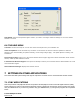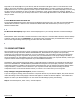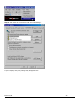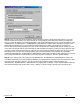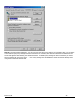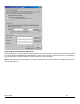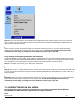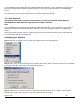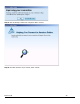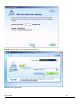User's Manual
Revision 7/7/05 44
Step 3: If you are only using Wi-Fi connections without VPN and you want to access the Internet directly, you would
uncheck the first three options to turn proxy settings off. If using VPN and if the settings are present you would leave
them. To restore the settings you would navigate back to this screen and recheck any boxes you had unchecked. If using
a WWAN device, the NationalAccess - BroadbandAccess, NationalAccess and Quick 2 Net (14.4 kbps) connections from
within VZAccess Manager have no proxy settings associated with them by default. This means you can access the
Internet directly using these connections but if you connect via VPN and your company requires proxy settings, you will
not be able to access the Internet when connected via VPN. Performance is better if you drop your VPN connection when
you want to access the Internet directly, but, if desired, you can record all the settings on this screen and on the screen
that appears when you select the "Advanced" button, then enter these settings in the properties for your WWAN
connections (NationalAccess - BroadbandAccess, NationalAccess, Quick 2 Net (14.4 kbps)). Note: If desired, you can have
proxy settings automatically turned off when you connect using Wi-Fi connections - See Wi-Fi Specific Settings.
Step 4: If you need to enter proxy settings for the NationalAccess - BroadbandAccess, NationalAccess or Quick 2 Net
(14.4 kbps) connection that is used by VZAccess Manager, you would select the connection from the "Connections" tab in
the previous step and select "Settings". The exact names of the connections used by VZAccess Manager are
"NationalAccess - BroadbandAccess", "NationalAccess" and "Quick 2 Net (14.4kbps)". (If you need to navigate to this tab,
from Internet Explorer's main screen, select "Tools", "Options" as shown in Step 1 and then the "Connections" tab.)