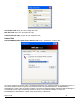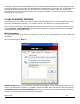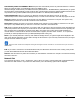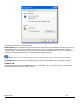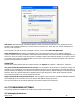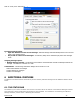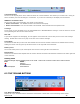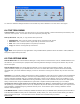User's Manual
Revision 7/7/05 40
To return the VZAccess Manager interface to the normal size, select "Minimum" from the "View" menu again.
6.4 THE TOOLS MENU
Control Panels: From this menu you have access to your systems "Modem", "Network and Dial-Up Connections", and
"Internet" control panels. You can also see all control panels by selecting "All".
Dial-Up Accounts: Add, edit, or copy wireless dial-up accounts.
x Add Wireless: This is used to create a wireless dial-up connection from scratch.
x Add Other: This is used to create a regular dial-up connection from scratch.
x Edit: This is used to edit properties of any dial-up connection.
x Copy: See section on Using Dial-Up Connections.
Note: These options are only applicable if using a WWAN device (Wireless Phone and cable or 1xRTT/CDMA PC
Card) that supports dial-up accounts.
6.5 THE OPTIONS MENU
Refresh Networks: This causes VZAccess Manager to verify devices connected and to scan for available Networks. Use
this feature if you connected your equipment after launching VZAccess Manager. Pressing the F6 function key can also
access this option.
Refresh Signal Levels: This causes VZAccess Manager to query signal levels and update its display. This will also
update the battery display for your WWAN device if it is not in an active data session. Signal levels are automatically
refreshed when you launch VZAccess Manager, connect or disconnect. Pressing the F5 function key can also access this
option.
Statistics: If you selected to detect and install Wi-Fi during installation, there will be a Wi-Fi statistics tab with additional
information and tools that are helpful in the event any troubleshooting of the connection is required. You can view key
statistics including bandwidth and your IP address information, release your IP address, renew your IP address. If you
selected to detect and install a WWAN device during installation, there will be a Statistics tab that will show data speeds
during a session when using the WWAN device. Quick 2 Net is capable of data speeds bursting up to 14.4 Kbps.
NationalAccess delivers typical speeds of 60 to 80 kbps, bursting up to 144 kbps. BroadbandAccess provides broadband-
like speeds (up to 1.54 Mbps). There is also a "My Computer" tab; this tab has key information about your computer that
may be helpful in troubleshooting any problems that may occur. It also has the option of being e-mailed to Verizon
Wireless Technical Support.
Test WWAN Device: Retrieve and display detailed information about your WWAN device (Wireless phone and cable or
1xEV-DO/1xRTT/CDMA PC Card) such as manufacturer, model, version, etc. Also, see the current battery (not with PC
cards) and signal strengths. This information can be valuable when troubleshooting a problem.