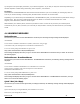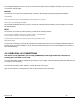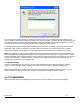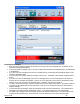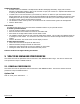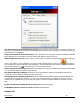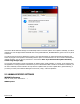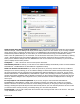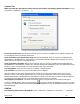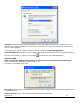User's Manual
Revision 7/7/05 29
Connect Tab
When you select the "Set Options" button from the screen above, the following options will appear ("Tools",
"Preferences", "WWAN tab", "Set Options. . . "):
Do not open my browser: With this option selected, when you connect to a WWAN network, VZAccess Manager will
not automatically launch your default web browser.
Open my browser to my default home page: With this option selected, when you connect to a WWAN network
(NationalAccess - BroadbandAccess, NationalAccess or Quick 2 Net), VZAccess Manager will automatically launch your
default web browser and your home page will load.
Open my browser to this URL: With this option selected, when you connect to a WWAN network (NationalAccess -
BroadbandAccess, NationalAccess or Quick 2 Net), VZAccess Manager will automatically launch your default web browser
but do it in such a way that the URL you specify will load instead of your home page.
Turn off graphics: If you select this it will turn of graphics in Internet Explorer.
Turn off audio: If you select this it will turn off audio in Internet Explorer.
With these options off, web pages will load faster but you will have to right click and select "show picture" for any
pictures you want to see. With the added performance of the Venturi compression software when using the Verizon
Wireless NationalAccess - BroadbandAccess, NationalAccess or Quick 2 Net (14.4 kbps) connection, most users prefer to
see graphics and have audio support, so the default setting for both options is unchecked.
Run program on connection: This allows automatically running a program when you use VZAccess Manager to
connect to a WWAN network. Select the browse button,
, to browse to the desired application you want to run when
you connect to a WWAN network using VZAccess Manager. The application will run for all WWAN connections made from
VZAccess Manager.
VPN Tab
The following options exist on the VPN tab ("Tools", "Preferences", "WWAN" tab, "Set Options. . . ", "VPN" tab):