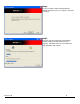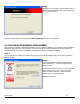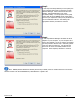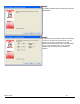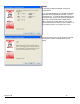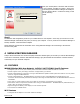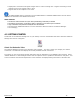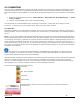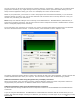User's Manual
Revision 7/7/05 19
4.3 CONNECTING
Once your Wi-Fi or WWAN device is properly configured, connecting to the Internet is as simple as selecting the network
connection type shown in the list and clicking the Networks button. Note that the Networks button immediately above
the list will change to "Connect WWAN" or "Connect Wi-Fi" as appropriate based on the current selection in the networks
list.
1. Select one of the following connections: "NationalAccess", "NationalAccess - BroadbandAccess", or "Quick
2 Net (14.4kbps)".
2. Click the "Connect WWAN" button when it becomes enabled.
Once connected, the "Connect WWAN" button will change to "Disconnect". Simply click this to end your current
connection. To connect to any other network shown, select it, and then select "Connect".
The Status Bar
Information regarding your current network connection can be seen in the status bar along the bottom of the VZAccess
Manager interface. For more information on this status bar, see the section "
The Status Bar
" in the "
Additional Features
"
section.
Note: If you are using a WWAN (1xEV-DO/1xRTT/CDMA) device that supports the Verizon Wireless Dial-Up-Data service
and you made wireless copies of your dial-up accounts, they will also appear. See the section "
Creating Wireless Copies
of your Dial-Up Connections"
. Optionally you can have all dial-up connections appear in VZAccess Manager and use it to
launch any dial-up networking connection. See the section
"Setting Your Preferences"
. If you are in the presence of a
private Wi-Fi network (such as one at work or at home) it will also appear if you selected the Wi-Fi option during setup. If
the number of connections exceeds what can be displayed, a vertical scroll bar will appear to the right of the connections.
Scroll down to see them all.
The first time you connect with the NationalAccess - BroadbandAccess, NationalAccess, or Quick 2 Net (14.4
kbps) connections, or a private Wi-Fi connection, a connectivity warning message will appear. You have the option to
suppress these warning messages when they are displayed.
VZAccess Manager will display status information at the bottom during the connection process as well as while connected.
When not connected, the status text in the lower left corner will display "Not connected" for the currently selected
network. The timer will display "00:00:00". Once connected, the status text will display "Connected" and the elapsed
timer will begin to run. When a connection is active, its name will appear as bold text.
The status is also reflected in the Task Tray icon.
Connected
Idle - Not Connected
Connecting
Disconnecting
A window will also slide out of the tray showing when you connect and disconnect
from networks.