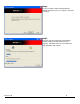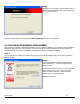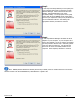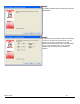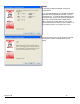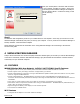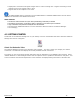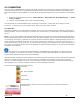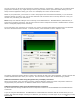User's Manual
Revision 7/7/05 17
x Displays Wi-Fi connections and signal strength when in a Wi-Fi coverage area. Supports connecting to Wi-Fi
networks such as ones used at home or work.
x Supports built-in Wi-Fi adapters or PC Cards.
A WWAN capable device is required to use the WWAN features. Individual WWAN features are also device
dependent as described in the WWAN section above.
Other Features:
x Can also be used to launch all of your dial-up networking connections, if desired.
x Can launch your browser, e-mail client, VPN or a program of your choice upon connection.
x Logs connections used, duration and bytes sent and received.
x See the section "Additional Features" for more information about the features of VZAccess Manager.
x TXT messaging
4.2 GETTING STARTED
Double click on the VZAccess Manager icon on your desktop or click on the Windows Start menu and select VZAccess
Manager from the list of Programs.
About the Networks View
The VZAccess Manager will open to the Networks view by default. This view is where you manage your wireless
connections. The Networks view displays all currently available network connections.
At a glance you can see the signal strength and battery level (if applicable) of your WWAN or Wi-Fi network. Select
"Refresh Networks" or "Refresh Signal Levels" from the "Options" menu to update the information in this panel. Your
current connection state and the elapsed time of the connection are displayed along the bottom of the status bar.