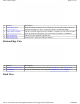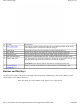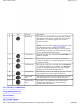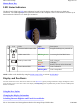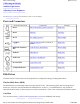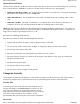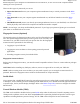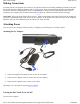User's Manual
Buttons and Hot Keys
The Duo-Touch II has seven Hot Keys to speed common functions. Additionally, it has a Power Button, an RF
On/Off Button, and a Master Reset Key.
Hover the mouse over each number on the picture to see a description
# Feature Description
1 Pen / Stylus Slot Use the pen provided with your Tablet PC to navigate and input on the touch
panel display. Store it in the slot when not using it.
2 Hand Strap Allows Duo-Touch II to be held with one hand (optional device).
3 Pen Tether Attach a pen tether to the tether slot to keep the pen with the Tablet PC.
4 Thermal Grate Covers the fan. Do not cover this grate while using the Duo-Touch II.
5 RF ON/OFF Button This button enables/disables WLAN , WWAN, Bluetooth, and GPS radios.
6
Master Reset Key Use the stylus tip in this hole to perform a hard reset of your Duo-Touch II. You
will then need to press the power button to restart the computer.
CAUTION
Any unsaved files or data will be lost during a hard reset.
7 Second Battery
Connector
Attach a second, external battery to this connector to extend battery life.
Pa
g
e 12 of 57Duo-Touch II Hel
p
2/28/2008file://C:\Documents and Settin
g
s\harwoodm\Local Settin
g
s\Tem
p
\~hh5E31.htm