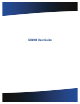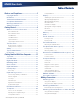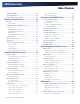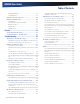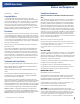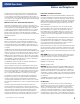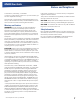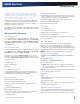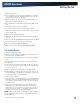User Manual
Table Of Contents
- Notices and Compliance
- Getting Started
- Getting Familiar With Your Computer
- Top View
- Left Side View
- Right Side View
- Back Edge View
- Bottom View
- Keyboard Basics
- Primary Keys
- Keyboard ergonomics
- LED Status Indicators
- Touchpad
- Display
- Memory
- Audio
- The PC Card Slot
- The Hard Disk Drive
- The Optical Disk Drive (option)
- Smart Card or EXPRESS Card Slot (option)
- Computer Security
- ENERGY STAR®
- Ports and Connectors
- Making Connections
- Wireless Communication
- Operating with Battery Power
- Customizing Your BIOS Settings
- Optional Equipment and Accessories
- Maintenance
- Service
- Troubleshooting
- Application Troubleshooting
- Battery Troubleshooting
- Display Troubleshooting
- Hard Disk Troubleshooting
- Keyboard and Mouse Troubleshooting
- Modem Troubleshooting
- Miscellaneous Troubleshooting
- The computer shuts off unexpectedly
- The speaker volume is too high or too low
- The computer won’t turn on
- The computer will not come on when the power button is pressed but the power, external power and battery indicators flash in sequence.
- The computer won’t turn off
- The computer enters suspend mode too quickly
- The computer doesn’t automatically suspend
- The system date and time are incorrect
- I receive an “out of memory” error message
- PC Card Troubleshooting
- FAQs
- I’ve heard that cleaning up and rearranging files on the hard drive will improve the startup speed of my programs. How do I do this?
- How do I adjust the volume?
- How do I change the battery?
- How long will the battery last?
- How do I change the display brightness?
- How do I clean the display?
- How do I calibrate the touch screen?
General Dynamics Itronix | 72-0136-004
GD6000 User Guide
Getting Started
The First Time. . .
Begin Using the Computer
1. Open the display to a comfortable viewing angle.
2. Press the power switch to turn on the power. The POST (power-
on self-test) routine executes and Windows begins loading.
note When using a battery pack for the first time, it is
recommended that you calibrate the battery so the gas gauge
accurately displays battery capacity.
Turning off Your Computer
Turning off the computer properly is important to maintain-
ing your computer. Select Start, Shut Down and follow the
instructions on the screen.
If you are going to be away from the computer for a short
period, there are ways to conserve power without shutting
down the system. See Managing Power and Battery Tips for
details.
note If you are unable to shut down your computer nor-
mally, follow the instructions in Troubleshooting.
note If you are using an office or vehicle dock, please refer
to Undocking the GD6000 in the Optional Equipment and
Accessories section.
Caution Shutting off the computer improperly may result
in data loss.
Safety
Read these instructions carefully and save them. Following
these guidelines will help prevent damage to your computer
and help protect your personal safety.
Follow all warnings and instructions marked on the product and
noted in this documentation, including the
Notices and Compli-
ance
section
Follow all warnings and instructions noted in Windows Help
and Support
, found on the Start Menu
The first time you use your computer, we recommend that you
carefully read the section on
Managing Power to familiarize
yourself with basic battery information and ensure optimum
performance
Warning! There is danger of explosion if the battery is
incorrectly replaced. Replace only with the same or equivalent
type recommended by the manufacturer. Dispose of used batter-
ies according to the manufacturer’s instructions
Warning! Batteries may explode if not handled properly.
Do not disassemble or dispose of them in fire. Keep them away
from children and dispose of used batteries promptly
Unplug the computer from the power outlet before cleaning.
Use a damp cloth for cleaning. Do not use aerosols, solvents, or
strong detergents
Caution The computer may be damaged if exposed to con-
taminants. Shield the unit from all contaminants such as liquids,
rain, snow, and dust
Slots and openings in the computer case are for ventilation pur-
poses. Do not block or cover these openings or the system could
overheat
Do not place the product on a soft surface such as a bed, sofa, or
rug where the ventilation slots and openings may be blocked
Do not place this product near or over a radiator or heat register
Do not place this product in a built-in installation unless proper
ventilation is provided
Do not operate the computer at temperatures above 140°F (60°C)
or below -4°F (-20C)
Do not store the computer at temperatures above 167°F (75°C) or
below -67°F (-55°C)
Do not step on or place anything on the power cord
If you use the computer with an extension cord, ensure that the
total ampere ratings of all the devices sharing the extension do
not exceed the rating of the extension cord or the rating of the
wall outlet
Do not push foreign objects into the computer through any of the
slots or openings. Dangerous voltages are present, which could
cause electric shock, fire, or damage sensitive components
The computer’s keyboard is designed to withstand spills. If a spill
occurs, power off the computer and wipe it down before continu-
ing to use the computer
For best results, use a power strip with a built-in surge protector.
Do not use inferior extension cords as this may result in damage
to your computer
Do not attempt to service this product yourself, as opening or
removing covers may expose you to dangerous voltage points or
other risks. Refer all servicing to qualified service personnel
Unplug this product from the wall outlet and refer servicing to
qualified service personnel under the following conditions:
When the power cord or plug is damaged or frayed
If liquid has been spilled into the product
If the product has been exposed to rain or water
If the product does not operate normally when the operating
instructions are followed. Adjust only those controls that are
covered by the operating instructions since improper adjustment
of other controls may result in damage and will often require
extensive work by a qualified technician to restore the product to
normal condition
If the product has been dropped or the cabinet has been dam-
aged
If the product exhibits a distinct change in performance, indicat-