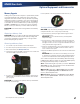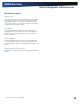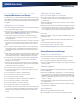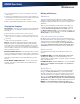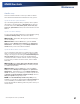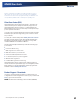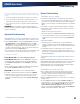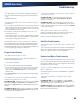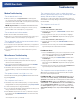User Manual
Table Of Contents
- Notices and Compliance
- Getting Started
- Getting Familiar With Your Computer
- Top View
- Left Side View
- Right Side View
- Back Edge View
- Bottom View
- Keyboard Basics
- Primary Keys
- Keyboard ergonomics
- LED Status Indicators
- Touchpad
- Display
- Memory
- Audio
- The PC Card Slot
- The Hard Disk Drive
- The Optical Disk Drive (option)
- Smart Card or EXPRESS Card Slot (option)
- Computer Security
- ENERGY STAR®
- Ports and Connectors
- Making Connections
- Wireless Communication
- Operating with Battery Power
- Customizing Your BIOS Settings
- Optional Equipment and Accessories
- Maintenance
- Service
- Troubleshooting
- Application Troubleshooting
- Battery Troubleshooting
- Display Troubleshooting
- Hard Disk Troubleshooting
- Keyboard and Mouse Troubleshooting
- Modem Troubleshooting
- Miscellaneous Troubleshooting
- The computer shuts off unexpectedly
- The speaker volume is too high or too low
- The computer won’t turn on
- The computer will not come on when the power button is pressed but the power, external power and battery indicators flash in sequence.
- The computer won’t turn off
- The computer enters suspend mode too quickly
- The computer doesn’t automatically suspend
- The system date and time are incorrect
- I receive an “out of memory” error message
- PC Card Troubleshooting
- FAQs
- I’ve heard that cleaning up and rearranging files on the hard drive will improve the startup speed of my programs. How do I do this?
- How do I adjust the volume?
- How do I change the battery?
- How long will the battery last?
- How do I change the display brightness?
- How do I clean the display?
- How do I calibrate the touch screen?
General Dynamics Itronix | 72-0136-004
GD6000 User Guide
Troubleshooting
Modem Troubleshooting
The modem doesn’t work
When you first try to use HyperTerminal or similar applica-
tion, the system responds with a message asking if you want to
install the modem. Answer “
Yes” to this question and follow the
instructions on the screen to install it.
note HyperTerminal is not available with Windows Vista.
Make sure the communication settings are correct in your ap-
plication. Refer to the online help for your application.
The modem doesn’t dial a number
Make sure the cables are attached correctly
Make sure your communications parameters are correct in your
application. Refer to the online Help for your application
The modem dials and receives an answer but does
not establish a connection
You may have incorrect parameters selected for your application
to talk with the remote modem. Refer to the online Help for your
application.
You may need to adjust your modem’s baud rate or protocol
selection.
Miscellaneous Troubleshooting
The computer shuts off unexpectedly
The computer has entered suspend mode. Press any key to
resume from the standby state.
The computer has entered hibernate mode. Press the POWER
BUTTON
to resume from the hibernate state.
The battery capacity may be low. Connect external power to
charge the battery, or replace the battery with a fully charged
one.
The speaker volume is too high or too low
Decrease the volume by pressing FN+F8. Increase the volume
by pressing FN+F9.
The computer won’t turn on
The battery may not be installed properly, or it may not be fully
charged. Make sure a fully charged battery is
properly installed.
Connect external power to charge the battery.
If you are using the AC adapter, check the electrical outlet you are
using to make sure it is actively working.
If the GD6000 computer does not turn on, restart the computer
by holding down the
POWER BUTTON for at least 10 seconds,
then release it.
The computer will not come on when the power
button is pressed but the power, external power and
battery indicators flash in sequence.
The unit is too cold to boot safely. Allow the unit to warm up
and it will boot normally. Being connected to external power is
recommended.
The computer won’t turn off
For WindoWs xP:
1. Select Start, Shutdown, Shut down.
2. If that does not work, press CTRL+ALT+DEL and then select
Task Manager.
3. If any programs are open, use your arrow keys to highlight
each one and select
End Task. Repeat this until all programs
are closed.
4. Select Start, Shutdown, Shut down again.
5. If that still does not work, press CTRL+ALT+DEL and select
Shut Down.
6. If that still does not work, press and hold the Power Button for
approximately ten seconds and then release it.
For WindoWs vista:
1. Click on the Start Button, point your mouse past the icon and
click on the arrow. This will bring up the
shut down/log off
menu. Click
Restart to reboot the computer.
2. If that does not work, press CTRL+ALT+DEL and then select
Task Manager.
3. If any programs are open, use your arrow keys to highlight
each one and select
End Task. Repeat this until all programs
are closed.
4. If that still does not work, press and hold the Power Button for
approximately ten seconds and then release it.
The computer enters suspend mode too quickly
When there is no activity for a period of time, the computer
turns off or enters suspend mode.
For WindoWs xP: Use the Power Management program to
extend this time (Start, Settings, Control Panel, Power Man-
agement) and increase the non-activity time to enter suspend.
For WindoWs vista: Click on the Start Button and then on
Control Panel. Locate Mobile PC within the Control Panel, then
choose Change Battery Settings. From here, you will be in
the Power Options program. For each plan displayed, select
Change Plan Settings and modify the Put Computer to Sleep
option.