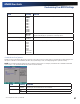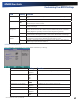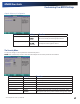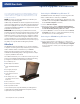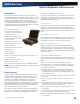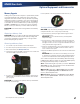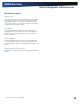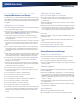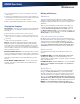User Manual
Table Of Contents
- Notices and Compliance
- Getting Started
- Getting Familiar With Your Computer
- Top View
- Left Side View
- Right Side View
- Back Edge View
- Bottom View
- Keyboard Basics
- Primary Keys
- Keyboard ergonomics
- LED Status Indicators
- Touchpad
- Display
- Memory
- Audio
- The PC Card Slot
- The Hard Disk Drive
- The Optical Disk Drive (option)
- Smart Card or EXPRESS Card Slot (option)
- Computer Security
- ENERGY STAR®
- Ports and Connectors
- Making Connections
- Wireless Communication
- Operating with Battery Power
- Customizing Your BIOS Settings
- Optional Equipment and Accessories
- Maintenance
- Service
- Troubleshooting
- Application Troubleshooting
- Battery Troubleshooting
- Display Troubleshooting
- Hard Disk Troubleshooting
- Keyboard and Mouse Troubleshooting
- Modem Troubleshooting
- Miscellaneous Troubleshooting
- The computer shuts off unexpectedly
- The speaker volume is too high or too low
- The computer won’t turn on
- The computer will not come on when the power button is pressed but the power, external power and battery indicators flash in sequence.
- The computer won’t turn off
- The computer enters suspend mode too quickly
- The computer doesn’t automatically suspend
- The system date and time are incorrect
- I receive an “out of memory” error message
- PC Card Troubleshooting
- FAQs
- I’ve heard that cleaning up and rearranging files on the hard drive will improve the startup speed of my programs. How do I do this?
- How do I adjust the volume?
- How do I change the battery?
- How long will the battery last?
- How do I change the display brightness?
- How do I clean the display?
- How do I calibrate the touch screen?
General Dynamics Itronix | 72-0136-004
GD6000 User Guide
Maintenance
It is recommended that you cycle a stored battery once every
three months.
Unused or stored batteries can lose power over time. When you
install a battery that has not been used for awhile, connect exter-
nal power to the computer and charge the battery.
After storage, battery calibration may increase its capacity.
Cleaning Your Computer
outside Case: Like all tools, the outside of the computer will
get dirty with use. To clean the outside case, follow the proce-
dure below.
Disconnect external power and turn off the computer.
Add a small amount of water to a soft cloth and clean the com-
puter case. Do not use paper products because they can scratch
the surface.
Wipe off any excess liquid with a soft cloth.
disPlay: Periodically inspect the display to make sure the
brightness function is operating properly and that all pixels
are operational. To clean the display assembly, use a soft, dry
cloth. In some cases, you can use a small amount of water to
remove streaks or smears. Do not use paper products because
they can scratch the screen.
external PoWer ConneCtor: The external power connector
may sometimes be exposed to moisture and/or contamination
causing an unreliable connection to the external power source.
Clean the connector with a cotton swab dipped in isopropyl
alcohol.
rJ-11/ rJ-45 / usB ConneCtors: If the connector pins
get dirty, clean the connector with a cotton swab dipped in
isopropyl alcohol.
Backup and Recovery
Data Backup
There are several methods to backup your data. It is best to
regularly use all the methods below to ensure the greatest data
integrity, provide the fastest recovery options, and minimize
downtime.
After you have installed all your applications and have your
computer configured as desired, create a backup of drive C:
using the Hard Disk Backup and Recovery Utility. Then, use
the Windows Backup Utility on a frequent basis to backup your
daily data. It is recommended that you schedule the Windows
Backup Utility to run automatically.
Save Important System Information
By default, your computer is set up to automatically save cer-
tain critical information, such as the registry, on a regular basis.
This information is saved as a Restore Point. You can also
create Restore Points manually by using the System Restore
utility. Select Start, All Programs, Accessories, System Tools,
System Restore. Then, follow the instructions in the Wizard.
Backup your Files
You can backup files if they are accidentally erased or cor-
rupted.
For WindoWs xP: Select Start, All Programs, Accessories,
System Tools, Backup. You can schedule backups to run
automatically on a regular basis. To set this up, talk to your help
desk or IT department.
For WindoWs vista: Click the Start button, open the Control
Panel, and select Backup Your Computer under System and
Maintenance.
Backup Drive C:
You can make an exact copy of drive C: and save the backup
image on the Recovery Partition of your hard disk (usually
drive D:). In the future, you can restore drive C: to its previous
state should it become corrupted. To make a backup copy of
drive C:, use the Hard Disk Backup and Recovery Utility. Select
Start, All Programs, Mobile Computer Tools, Hard Disk Backup
and Recovery. You will be prompted for additional information.
note The Hard Disk Backup and Recovery Utility is only
available on computers configured with a Recovery Partition.