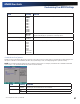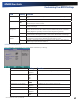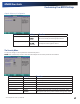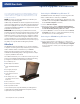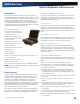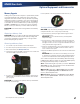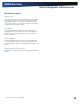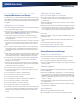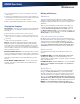User Manual
Table Of Contents
- Notices and Compliance
- Getting Started
- Getting Familiar With Your Computer
- Top View
- Left Side View
- Right Side View
- Back Edge View
- Bottom View
- Keyboard Basics
- Primary Keys
- Keyboard ergonomics
- LED Status Indicators
- Touchpad
- Display
- Memory
- Audio
- The PC Card Slot
- The Hard Disk Drive
- The Optical Disk Drive (option)
- Smart Card or EXPRESS Card Slot (option)
- Computer Security
- ENERGY STAR®
- Ports and Connectors
- Making Connections
- Wireless Communication
- Operating with Battery Power
- Customizing Your BIOS Settings
- Optional Equipment and Accessories
- Maintenance
- Service
- Troubleshooting
- Application Troubleshooting
- Battery Troubleshooting
- Display Troubleshooting
- Hard Disk Troubleshooting
- Keyboard and Mouse Troubleshooting
- Modem Troubleshooting
- Miscellaneous Troubleshooting
- The computer shuts off unexpectedly
- The speaker volume is too high or too low
- The computer won’t turn on
- The computer will not come on when the power button is pressed but the power, external power and battery indicators flash in sequence.
- The computer won’t turn off
- The computer enters suspend mode too quickly
- The computer doesn’t automatically suspend
- The system date and time are incorrect
- I receive an “out of memory” error message
- PC Card Troubleshooting
- FAQs
- I’ve heard that cleaning up and rearranging files on the hard drive will improve the startup speed of my programs. How do I do this?
- How do I adjust the volume?
- How do I change the battery?
- How long will the battery last?
- How do I change the display brightness?
- How do I clean the display?
- How do I calibrate the touch screen?
General Dynamics Itronix | 72-0136-004
GD6000 User Guide
Customizing Your BIOS Settings
Field Setting Function
LED Keyboard Timeout Setting 5Min
10min
15Min
20Min
30Min
40Min
50Min
60Min
80Min
100Min
120Min
240Min
Reset the timeout counter for PS2 key and /or mouse activity
Lid Opened
notHing
Resume
If Resume, the system will resume from a suspended state when the
computer lid (display) is opened from a closed position.
Core Multi-Processing
enaBled
Disabled
Enables/Disables the 2nd core
Spread Spectrum Support Off
Down
0.50%
Down
1.00%
Down
1.50%
Cntr 0.25%
Cntr 0.50%
Determines the system Spread Spectrum range.
Stealth Mode Configuration
Stealth mode is a feature that allows the computer to be used in an environment where sound and light could be dangerous or
disruptive. If stealth mode is disabled, the LEDs, fan, system beeps, audio, and display brightness operate normally.
note An off setting indicates stealth mode is in effect for that option. For example, if stealth mode is enabled and the LED
option is set to “off”, the LEDs will NOT illuminate to indicate activity.
Field Setting Function
Stealth Mode
disaBled
Enabled
Enable or disable stealth mode. If disabled, the computer functions normally
and the options listed below are not accessible.
LED
oFF
LEDs are disabled.
On LEDs function normally.