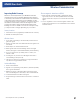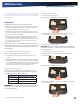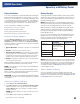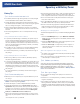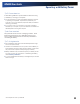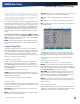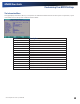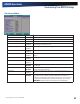User Manual
Table Of Contents
- Notices and Compliance
- Getting Started
- Getting Familiar With Your Computer
- Top View
- Left Side View
- Right Side View
- Back Edge View
- Bottom View
- Keyboard Basics
- Primary Keys
- Keyboard ergonomics
- LED Status Indicators
- Touchpad
- Display
- Memory
- Audio
- The PC Card Slot
- The Hard Disk Drive
- The Optical Disk Drive (option)
- Smart Card or EXPRESS Card Slot (option)
- Computer Security
- ENERGY STAR®
- Ports and Connectors
- Making Connections
- Wireless Communication
- Operating with Battery Power
- Customizing Your BIOS Settings
- Optional Equipment and Accessories
- Maintenance
- Service
- Troubleshooting
- Application Troubleshooting
- Battery Troubleshooting
- Display Troubleshooting
- Hard Disk Troubleshooting
- Keyboard and Mouse Troubleshooting
- Modem Troubleshooting
- Miscellaneous Troubleshooting
- The computer shuts off unexpectedly
- The speaker volume is too high or too low
- The computer won’t turn on
- The computer will not come on when the power button is pressed but the power, external power and battery indicators flash in sequence.
- The computer won’t turn off
- The computer enters suspend mode too quickly
- The computer doesn’t automatically suspend
- The system date and time are incorrect
- I receive an “out of memory” error message
- PC Card Troubleshooting
- FAQs
- I’ve heard that cleaning up and rearranging files on the hard drive will improve the startup speed of my programs. How do I do this?
- How do I adjust the volume?
- How do I change the battery?
- How long will the battery last?
- How do I change the display brightness?
- How do I clean the display?
- How do I calibrate the touch screen?
General Dynamics Itronix | 72-0136-004
GD6000 User Guide
Customizing Your BIOS Settings
The Main Menu
Field Setting Function
System Time HH:MM:SS Sets the system time in 24 hour format. The value takes effect immediately.
System Date MM/DD/YYYY Sets the system date. The date can be set from January 1, 2000 to December
31, 2099. The value takes effect immediately.
Power on Display
BotH
Auto
Selects the display device.
Screen Expansion
enaBled
Disabled
When enabled, expands the display screen upon boot.
Quiet Boot
enaBled
Disabled
Display the logo screen during boot.
Network Boot
enaBled
Disabled
When enabled, the system can boot from the network. This setting requires a
reboot to take effect.
note The LAN must be selected as the first boot item on the Boot Menu for
the computer to boot directly from the network during power on.
SATA Mode IDE
aHCi
RAID
Controls the mode in which the SATA controller should operate.
F12 Boot Menu
enaBled
Disabled
When enabled, the message “F12 to enter Multi Boot Menu” displays during
POST.
iAMT Support Enabled
disaBled
Enables/Disables the Intel Active Management Technology BIOS Extension.
Intel CPU VT Sup-
port
enaBled
Disabled
When enabled, a Virtual Machine Monitor (VMM) can utilize the additional
hardware virtualization capabilities provided by this technology.