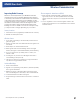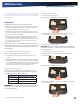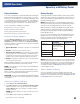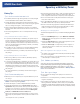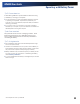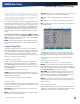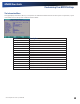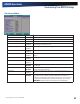User Manual
Table Of Contents
- Notices and Compliance
- Getting Started
- Getting Familiar With Your Computer
- Top View
- Left Side View
- Right Side View
- Back Edge View
- Bottom View
- Keyboard Basics
- Primary Keys
- Keyboard ergonomics
- LED Status Indicators
- Touchpad
- Display
- Memory
- Audio
- The PC Card Slot
- The Hard Disk Drive
- The Optical Disk Drive (option)
- Smart Card or EXPRESS Card Slot (option)
- Computer Security
- ENERGY STAR®
- Ports and Connectors
- Making Connections
- Wireless Communication
- Operating with Battery Power
- Customizing Your BIOS Settings
- Optional Equipment and Accessories
- Maintenance
- Service
- Troubleshooting
- Application Troubleshooting
- Battery Troubleshooting
- Display Troubleshooting
- Hard Disk Troubleshooting
- Keyboard and Mouse Troubleshooting
- Modem Troubleshooting
- Miscellaneous Troubleshooting
- The computer shuts off unexpectedly
- The speaker volume is too high or too low
- The computer won’t turn on
- The computer will not come on when the power button is pressed but the power, external power and battery indicators flash in sequence.
- The computer won’t turn off
- The computer enters suspend mode too quickly
- The computer doesn’t automatically suspend
- The system date and time are incorrect
- I receive an “out of memory” error message
- PC Card Troubleshooting
- FAQs
- I’ve heard that cleaning up and rearranging files on the hard drive will improve the startup speed of my programs. How do I do this?
- How do I adjust the volume?
- How do I change the battery?
- How long will the battery last?
- How do I change the display brightness?
- How do I clean the display?
- How do I calibrate the touch screen?
General Dynamics Itronix | 72-0136-004
GD6000 User Guide
Wireless Communication
Improving Radio Coverage
Wireless connectivity between your GD6000 and wireless
network access points is essential. Maintaining this wireless
connectivity over a wide area is fundamental to the usefulness
of the network. This makes the scope and reliability of radio
coverage a primary concern. Therefore, one of the most impor-
tant features of the wireless network is the degree of radio
coverage provided. Coverage can be influenced by terrain,
buildings or even a crowded room. Here are some tips to help
you improve radio coverage, depending on your location.
In any Location
1. Performance can vary significantly at different times of the day.
2. Weather can affect performance.
On the Street
1. Try all sides of a building to see which side provides the stron-
gest radio signal.
2. Move from under trees. Pine needles absorb radio signals more
than leaves.
3. Move away from overhead electrical wires.
4. Radio signals reflect off other buildings. Even in the signal
shadow, the signal could be reflected back by another building.
5. Try not to hold the unit. If possible, place it in vehicle, on a
cabinet or desk.
6. If holding the unit, turn the unit in 90-degree increments to
avoid shielding it with your body.
7. The signal is 1-2 feet across; therefore, moving several feet in
any direction may give different results.
Inside a Building
1. Move toward windows.
2. Signals do not penetrate ground; therefore, there will probably
be no signal in basements.
3. Reflective coatings on windows reflect radio signals. Try the
side of the building that is least likely to have coated windows.
4. Closed metal blinds can reflect radio signals.
5. Dropped ceilings sometimes hide an accumulation of electrical
cable.
Electromagnetic Interference (EMI)
1. Electromagnetic Interference (EMI) is generated by switch-
ing circuitry closets or Un-interruptable Power Source (UPS)
systems found near computer rooms and can block the radio
signal.
2. Look for significant sources of electromagnetic radiation. The
problem may emanate from a source between location and the
radio base station.