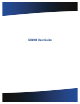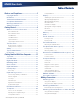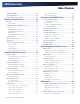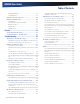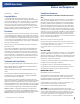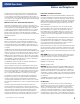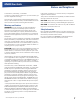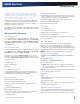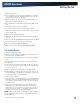User Manual
Table Of Contents
- Notices and Compliance
- Getting Started
- Getting Familiar With Your Computer
- Top View
- Left Side View
- Right Side View
- Back Edge View
- Bottom View
- Keyboard Basics
- Primary Keys
- Keyboard ergonomics
- LED Status Indicators
- Touchpad
- Display
- Memory
- Audio
- The PC Card Slot
- The Hard Disk Drive
- The Optical Disk Drive (option)
- Smart Card or EXPRESS Card Slot (option)
- Computer Security
- ENERGY STAR®
- Ports and Connectors
- Making Connections
- Wireless Communication
- Operating with Battery Power
- Customizing Your BIOS Settings
- Optional Equipment and Accessories
- Maintenance
- Service
- Troubleshooting
- Application Troubleshooting
- Battery Troubleshooting
- Display Troubleshooting
- Hard Disk Troubleshooting
- Keyboard and Mouse Troubleshooting
- Modem Troubleshooting
- Miscellaneous Troubleshooting
- The computer shuts off unexpectedly
- The speaker volume is too high or too low
- The computer won’t turn on
- The computer will not come on when the power button is pressed but the power, external power and battery indicators flash in sequence.
- The computer won’t turn off
- The computer enters suspend mode too quickly
- The computer doesn’t automatically suspend
- The system date and time are incorrect
- I receive an “out of memory” error message
- PC Card Troubleshooting
- FAQs
- I’ve heard that cleaning up and rearranging files on the hard drive will improve the startup speed of my programs. How do I do this?
- How do I adjust the volume?
- How do I change the battery?
- How long will the battery last?
- How do I change the display brightness?
- How do I clean the display?
- How do I calibrate the touch screen?
General Dynamics Itronix | 72-0136-004
GD6000 User Guide
Table of Contents Table of Contents
Ethernet (LAN) ...................................................28
Fax/data Modem................................................28
Attaching Audio Devices .................................. 28
Wireless Communication ....................................29
WLAN ..................................................................29
About WLAN ..................................................................... 29
CRMA Express WWAN (option) ......................29
HSDPA .............................................................................. 29
EDGE/GPRS/GSM Network ............................................. 29
UMTS/GPRS/GSM Network ............................................ 29
EVDO Rev. A ..................................................................... 29
EV-DO/1xEV-DO/CDMA Network .................................... 29
GPS (option) .......................................................30
Bluetooth® (option) ...........................................30
Antennas .............................................................30
Improving Radio Coverage .............................. 31
In any Location .................................................................. 31
On the Street ..................................................................... 31
Inside a Building ................................................................ 31
Electromagnetic Interference (EMI) ................................. 31
Operating with Battery Power ...........................32
Battery pack .......................................................32
Using a battery pack for the first time .............................. 32
Battery and Temperature .................................................. 32
To install a battery pack ..................................................... 32
Battery Calibration ............................................33
Windows XP Battery Calibration ...................................... 33
Windows Vista Battery Calibration ................................... 33
Battery Charging ...............................................33
When to Replace the Battery ........................................... 33
Heat Considerations .......................................................... 34
Monitoring Battery Power ................................34
Low Battery Alarms .......................................................... 34
Managing Power................................................34
Low-Power States ............................................................ 34
Entering Low-Power States .............................................. 34
Battery Tips ........................................................35
Tip 1. Avoid excessive heat and cold................................ 35
Tip 2. Prevent wasted power ............................................ 35
Tip 3. Calibrate your battery .............................................. 35
Tip 4. Get a good charge .................................................. 35
Tip 5. Prevent data loss ..................................................... 36
Tip 6. Clean terminals .......................................................36
Tip 7. Storing batteries ...................................................... 36
Customizing Your BIOS Settings........................37
Using the Setup Utility ......................................37
Starting the Setup Utility ................................................... 37
The Menu Bar ................................................................. 37
Viewing or Changing Field Settings ................................. 37
The Field Help Window .................................................... 37
The Information Menu ......................................38
The Main Menu ..................................................39
The Advanced Menu .........................................40
Stealth Mode Configuration .............................................. 41
I/O Device Configuration .................................................. 42
Graphic Memory Configuration ........................................ 43
The Security Menu ............................................43
The Boot Menu ..................................................44
The Exit Menu ....................................................44
Optional Equipment and Accessories ..............45
Office Dock .........................................................45
Undocking the GD6000 using Windows XP ................... 45
Undocking the GD6000 using Windows Vista ................ 45
Vehicle Dock .......................................................46
Vehicle Dock features: ...................................................... 46
Surge Protection ................................................46
Selecting the Right Surge Protection ............................... 46
Selecting the Right Equipment ......................................... 46
Memory Upgrade .............................................. 47
Replacing a Memory Card ................................................ 47
Removing a Memory Card ............................................... 47
Inserting a Memory Card .................................................. 47
Miscellaneous options ......................................48
Battery Pack ...................................................................... 48
AC Adapter ........................................................................ 48
Vehicle Adapter ................................................................. 48
Other Options and Accessories ....................................... 48
Maintenance ...........................................................49
Computer Maintenance and Storage .............49
Taking Care of Your Computer .......................................... 49
Taking care of your AC adapter ......................................... 49
Servicing ............................................................................ 49
Battery Maintenance and Storage ..................49
Taking care of your battery pack ....................................... 49