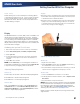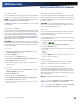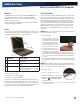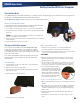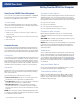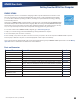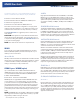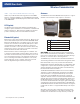User Manual
Table Of Contents
- Notices and Compliance
- Getting Started
- Getting Familiar With Your Computer
- Top View
- Left Side View
- Right Side View
- Back Edge View
- Bottom View
- Keyboard Basics
- Primary Keys
- Keyboard ergonomics
- LED Status Indicators
- Touchpad
- Display
- Memory
- Audio
- The PC Card Slot
- The Hard Disk Drive
- The Optical Disk Drive (option)
- Smart Card or EXPRESS Card Slot (option)
- Computer Security
- ENERGY STAR®
- Ports and Connectors
- Making Connections
- Wireless Communication
- Operating with Battery Power
- Customizing Your BIOS Settings
- Optional Equipment and Accessories
- Maintenance
- Service
- Troubleshooting
- Application Troubleshooting
- Battery Troubleshooting
- Display Troubleshooting
- Hard Disk Troubleshooting
- Keyboard and Mouse Troubleshooting
- Modem Troubleshooting
- Miscellaneous Troubleshooting
- The computer shuts off unexpectedly
- The speaker volume is too high or too low
- The computer won’t turn on
- The computer will not come on when the power button is pressed but the power, external power and battery indicators flash in sequence.
- The computer won’t turn off
- The computer enters suspend mode too quickly
- The computer doesn’t automatically suspend
- The system date and time are incorrect
- I receive an “out of memory” error message
- PC Card Troubleshooting
- FAQs
- I’ve heard that cleaning up and rearranging files on the hard drive will improve the startup speed of my programs. How do I do this?
- How do I adjust the volume?
- How do I change the battery?
- How long will the battery last?
- How do I change the display brightness?
- How do I clean the display?
- How do I calibrate the touch screen?
General Dynamics Itronix | 72-0136-004
GD6000 User Guide
Making Connections
Attaching an External Monitor or Video Device
The notebook has a VGA monitor port to connect your com-
puter to an external monitor. You may use an external monitor
simultaneously with your notebook’s display, instead of your
notebook’s display, or as an extension of your notebook’s dis-
play. To attach an external monitor, perform the following:
1. Locate the external monitor port on the back of your notebook.
2. Connect the video signal cable from the external monitor (or
the VGA adapter) to this port.
3. Connect the power cable from the external monitor to a power
outlet and turn on the monitor.
4. Read the monitor manual for additional instructions.
Using Simultaneous Display
Your computer takes advantage of Windows dual-display capa-
bility, allowing you to use your computer for presentation pur-
poses. To use simultaneous display, connect an external dis-
play device to the external monitor port. You can then toggle
the display output location by pressing FN+F2. It will output to
your computer’s display, the attached external display, or both
displays simultaneously. Keep pressing FN+F2 until you have
the output option you want.
Using Extended Display
When using an external monitor you can extend your desktop.
This allows you to open and view one program on the external
monitor while viewing a different program on your laptop’s
display. The following instructions apply to the Windows XP
operating environment.
1. Right click on the desktop.
2. Select Properties to open the Display Properties dialogue
box.
3. Select the Settings tab.
4. Click on the “2” in the Monitors section.
5. Check “Extend my Windows desktop onto this monitor”.
6. Select Apply and OK to save and exit. Now you can drag the
programs you want to view onto the external monitor.
Ethernet (LAN)
With the built-in Ethernet LAN, you can make LAN connections
with 10/100/1000 Mbps connection speed. To use the network
feature, connect an Ethernet cable from the network jack on the
rear of the computer to a network jack or hub on your network.
Fax/data Modem
You can use the fax/modem to connect to the Internet to send
and receive data using the 56 Kbps V.90 protocol. When used
with fax software, it can be used as a fax at 14.4 Kbps. In some
countries, local regulations may not permit the use of the fax/
modem designed for this system. In this case, you may use a
PC Card modem. To use the fax/data modem port, connect a
phone cable from the modem port to a telephone jack.
Caution Plug your modem into an analog telephone jack
only. Most homes use analog lines. Do not use digital lines,
such as the PBX and ISDN systems found in many offices.
Digital lines may damage your modem.
Attaching Audio Devices
Audio devices are easy to
connect with the audio ports
accessible from the left side
of the computer. You can plug
an external microphone (or an
audio line-in device) into the
line-in jack. Amplified speak-
ers or headphones connect to
the line-out jack.