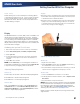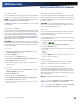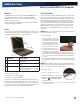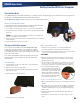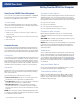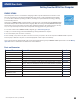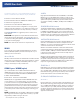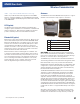User Manual
Table Of Contents
- Notices and Compliance
- Getting Started
- Getting Familiar With Your Computer
- Top View
- Left Side View
- Right Side View
- Back Edge View
- Bottom View
- Keyboard Basics
- Primary Keys
- Keyboard ergonomics
- LED Status Indicators
- Touchpad
- Display
- Memory
- Audio
- The PC Card Slot
- The Hard Disk Drive
- The Optical Disk Drive (option)
- Smart Card or EXPRESS Card Slot (option)
- Computer Security
- ENERGY STAR®
- Ports and Connectors
- Making Connections
- Wireless Communication
- Operating with Battery Power
- Customizing Your BIOS Settings
- Optional Equipment and Accessories
- Maintenance
- Service
- Troubleshooting
- Application Troubleshooting
- Battery Troubleshooting
- Display Troubleshooting
- Hard Disk Troubleshooting
- Keyboard and Mouse Troubleshooting
- Modem Troubleshooting
- Miscellaneous Troubleshooting
- The computer shuts off unexpectedly
- The speaker volume is too high or too low
- The computer won’t turn on
- The computer will not come on when the power button is pressed but the power, external power and battery indicators flash in sequence.
- The computer won’t turn off
- The computer enters suspend mode too quickly
- The computer doesn’t automatically suspend
- The system date and time are incorrect
- I receive an “out of memory” error message
- PC Card Troubleshooting
- FAQs
- I’ve heard that cleaning up and rearranging files on the hard drive will improve the startup speed of my programs. How do I do this?
- How do I adjust the volume?
- How do I change the battery?
- How long will the battery last?
- How do I change the display brightness?
- How do I clean the display?
- How do I calibrate the touch screen?
General Dynamics Itronix | 72-0136-004
GD6000 User Guide
Getting Familiar With Your Computer
Smart Card or EXPRESS Card Slot (option)
Your computer comes with a Smart Card Reader or EXPRESS
Card slot (option). This slot is located directly above the PC
Card Slot on the right side of the computer.
To insert a card
Insert a card with the label side up into the slot until it clicks
into place. The card will appear as a removable storage device
that you can copy files to and from.
To remove a card
1. Make sure no operation (such as file copying or deletion) is
using the card.
2. Press the card further into the slot to release the card. You will
hear a click.
3. Remove the card.
Computer Security
Your computer includes several different security features to
help prevent theft and protect data. These include a security
slot, multiple levels of password protection, an optional finger-
print scanner, an optional Smart Card slot and stealth mode.
Security Slot
A security slot located on the left side of the computer lets you
connect a Kensington compatible computer security lock. You
can connect the computer to an immovable object to prevent
theft. Insert the lock into the notch and turn the key to secure
the lock. Some keyless models are also available. See the doc-
umentation that comes with your lock for more information.
Passwords
Passwords protect your computer from unauthorized access.
When set, no one can access the computer without entering
the correct password.
There are three types of passwords you can set:
suPervisor PassWord secures your computer against unau-
thorized entry to critical parameters in the BIOS Utility
user PassWord secures your computer against unauthorized
use, and allows limited access to the BIOS Utility
Hard disk PassWord protects your data by preventing
unauthorized access to your hard disk, even if the hard disk is
physically removed from the computer and installed in another
computer
note Do not forget your Setup and Hard Disk password! If
you forget your password, please get in touch with your dealer
or an authorized service center.
Fingerprint Scanner (Option)
The optional swipe style fingerprint scanner can be used for all
standard security uses. It provides a greater level of security
and convenience for your computer and your private data. Use
the fingerprint scanner instead of passwords for the following:
To login into the computer
To login at secure websites
To open password protected applications
To open individual files with encryption security
Fingerprint Scanner Software
Before using the fingerprint scanner, you must first install
compatible software. There are various software packages
available
Caution Before installing any third party software, ensure
it is approved for use with this computer.
note When accessing some secure websites, you may need
to specify you are using the scanner instead of a password.
Refer to the fingerprint scanner software documentation for
setup information.
Stealth Mode
Your computer has a stealth mode feature for users who may
need to use it where light or sound could be dangerous or dis-
ruptive, such as a military user. Enabling stealth mode allows
you to disable sound and light features such as system beeps,
the fan, and the display backlight. Refer to the BIOS Setup Util-
ity section for information about how to configure the stealth
mode feature.
Smart Card Reader (Option)
If your computer has the Smart Card Reader option, you can
use smart card technology for added security.
Trusted Platform Module (TPM)
Enable or disable TPM in the System BIOS. TPM provides a
platform root of trust which uniquely identifies a particular
platform and provides various crypto capabilities including
hardware-protected storage.