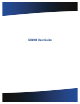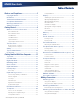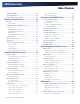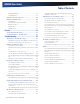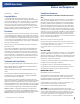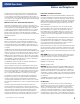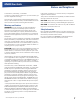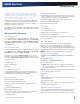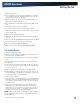User Manual
Table Of Contents
- Notices and Compliance
- Getting Started
- Getting Familiar With Your Computer
- Top View
- Left Side View
- Right Side View
- Back Edge View
- Bottom View
- Keyboard Basics
- Primary Keys
- Keyboard ergonomics
- LED Status Indicators
- Touchpad
- Display
- Memory
- Audio
- The PC Card Slot
- The Hard Disk Drive
- The Optical Disk Drive (option)
- Smart Card or EXPRESS Card Slot (option)
- Computer Security
- ENERGY STAR®
- Ports and Connectors
- Making Connections
- Wireless Communication
- Operating with Battery Power
- Customizing Your BIOS Settings
- Optional Equipment and Accessories
- Maintenance
- Service
- Troubleshooting
- Application Troubleshooting
- Battery Troubleshooting
- Display Troubleshooting
- Hard Disk Troubleshooting
- Keyboard and Mouse Troubleshooting
- Modem Troubleshooting
- Miscellaneous Troubleshooting
- The computer shuts off unexpectedly
- The speaker volume is too high or too low
- The computer won’t turn on
- The computer will not come on when the power button is pressed but the power, external power and battery indicators flash in sequence.
- The computer won’t turn off
- The computer enters suspend mode too quickly
- The computer doesn’t automatically suspend
- The system date and time are incorrect
- I receive an “out of memory” error message
- PC Card Troubleshooting
- FAQs
- I’ve heard that cleaning up and rearranging files on the hard drive will improve the startup speed of my programs. How do I do this?
- How do I adjust the volume?
- How do I change the battery?
- How long will the battery last?
- How do I change the display brightness?
- How do I clean the display?
- How do I calibrate the touch screen?
General Dynamics Itronix | 72-0136-004
GD6000 User Guide
Table of Contents Table of Contents
Notices and Compliance .......................................5
Copyright Notice ..................................................5
Disclaimer ............................................................. 5
Trademark and Patent Notice ............................ 5
Compliance Statements ..................................... 5
Warnings and Cautions ...................................... 7
Safety Information .............................................. 7
Getting Started..........................................................8
Where to Look For Information ......................... 8
About Windows XP............................................................. 8
About Windows Vista ......................................................... 8
Standard Parts ..................................................................... 8
Standard Features ............................................................... 8
Optional Features ................................................................ 8
Optional Parts and Accessories ......................................... 8
The First Time. . . ................................................. 9
Begin Using the Computer ................................................. 9
Turning off Your Computer ................................................. 9
Safety .................................................................... 9
Tips for New Owners ........................................ 10
Front View .......................................................... 11
Getting Familiar With Your Computer ..............11
Top View ............................................................. 12
Left Side View .................................................... 12
Right Side View .................................................. 13
Back Edge View ................................................. 13
Bottom View ...................................................... 14
Keyboard Basics ................................................ 15
Primary Keys ...................................................... 15
Arrow Keys ........................................................................ 15
Keyboard ergonomics ...................................... 15
Function Keys and Key Combinations .............................. 16
Numeric Keypad .................................................................17
Lock Keys ...........................................................................17
Windows Keys .................................................................. 18
Application Launch Button................................................ 18
Keyboard Task Lights ........................................................ 18
LED Status Indicators ........................................ 19
Touchpad ............................................................20
How to Use the Touchpad ................................................ 20
Adjusting the Touchpad Settings ..................................... 20
Touchpad Precautions ....................................................... 20
Touchpad Buttons ............................................................. 20
Display ................................................................ 21
Calibrating the (optional) Touch Screen ............................ 21
Adjusting Display Brightness ............................................ 21
Adjusting Display Resolution ............................................ 21
Auto Dim Feature .............................................................. 22
Simultaneous Display ....................................................... 22
Opening and Closing the Display ..................................... 22
Lid Switch .......................................................................... 22
Cursor Visibility .................................................................. 22
Memory ..............................................................23
Audio ...................................................................23
The PC Card Slot ................................................23
Inserting a Card ................................................................. 23
Ejecting a Card .................................................................. 23
The Hard Disk Drive .......................................... 24
Removing the Hard Disk Drive ......................................... 24
The Optical Disk Drive (option) ........................ 24
Inserting a Disk ................................................................. 24
Removing a DVD or CD .................................................... 24
Smart Card or EXPRESS Card Slot (option) ..25
To insert a card .................................................................. 25
To remove a card ............................................................... 25
Computer Security ............................................25
Security Slot ...................................................................... 25
Passwords ......................................................................... 25
Fingerprint Scanner (Option) ............................................. 25
Fingerprint Scanner Software ........................................... 25
Stealth Mode ..................................................................... 25
Smart Card Reader (Option) ............................................. 25
Trusted Platform Module (TPM) ....................................... 25
ENERGY STAR® ................................................26
Ports and Connectors ....................................... 26
Making Connections .............................................27
Attaching Power ................................................ 27
Using the AC Adapter ....................................................... 27
Using the Vehicle Adapter (optional) ................................ 27
Attaching USB Devices .....................................27
External keyboard or pointing device................................ 27
Attaching an External Monitor or Video Device 28
Using Simultaneous Display ............................................. 28
Using Extended Display .................................................... 28