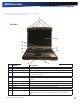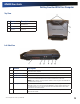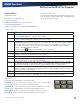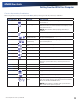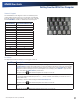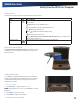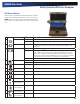User Manual
Table Of Contents
- Notices and Compliance
- Getting Started
- Getting Familiar With Your Computer
- Top View
- Left Side View
- Right Side View
- Back Edge View
- Bottom View
- Keyboard Basics
- Primary Keys
- Keyboard ergonomics
- LED Status Indicators
- Touchpad
- Display
- Memory
- Audio
- The PC Card Slot
- The Hard Disk Drive
- The Optical Disk Drive (option)
- Smart Card or EXPRESS Card Slot (option)
- Computer Security
- ENERGY STAR®
- Ports and Connectors
- Making Connections
- Wireless Communication
- Operating with Battery Power
- Customizing Your BIOS Settings
- Optional Equipment and Accessories
- Maintenance
- Service
- Troubleshooting
- Application Troubleshooting
- Battery Troubleshooting
- Display Troubleshooting
- Hard Disk Troubleshooting
- Keyboard and Mouse Troubleshooting
- Modem Troubleshooting
- Miscellaneous Troubleshooting
- The computer shuts off unexpectedly
- The speaker volume is too high or too low
- The computer won’t turn on
- The computer will not come on when the power button is pressed but the power, external power and battery indicators flash in sequence.
- The computer won’t turn off
- The computer enters suspend mode too quickly
- The computer doesn’t automatically suspend
- The system date and time are incorrect
- I receive an “out of memory” error message
- PC Card Troubleshooting
- FAQs
- I’ve heard that cleaning up and rearranging files on the hard drive will improve the startup speed of my programs. How do I do this?
- How do I adjust the volume?
- How do I change the battery?
- How long will the battery last?
- How do I change the display brightness?
- How do I clean the display?
- How do I calibrate the touch screen?
General Dynamics Itronix | 72-0136-004
GD6000 User Guide
Getting Familiar With Your Computer
Numeric Keypad
The embedded numeric keypad consists of sixteen keys that
make number intensive input more convenient. It is indicated
by small characters located on the lower right corner of the key.
Press FN+NUMLK to enable or disable the numeric keypad.
Standard Key Key with Numlock On
7 7
8 8
9 9
0 *
U 4
I 5
O 6
P -
J 1
K 2
L 3
; +
M 0
. .
/ /
Enter Carriage Return
Lock Keys
The keyboard has three lock keys you can toggle on and off.
Lock Key Description
Caps Lock Pressing the CAPS LOCK key one time locks keys A through Z in the UPPER CASE position. Pressing
the CAPS LOCK key again returns the letters to lower case. While in the upper case mode, pressing the
SHIFT key results in lowercase characters when entered. You still have to use the SHIFT key to display
characters located on the upper portion of the keyboard. For example, press SHIFT+8 to type an aster-
isk (*), even when the CAPS LOCK key is activated.
The Caps Lock LED
lights when the keyboard is in Caps Lock mode.
Num Lock When Num Lock is on, the embedded keypad is in numeric mode. The keys function as a calcula-
tor (complete with the arithmetic operators +, -, *, and /). Use this mode when you need to do a lot of
numeric data entry.
Alternately, connect an external keypad. See External keyboard.
The Num Lock LED
lights when the keyboard is in Num Lock mode.
Scroll Lock Enters Scroll Lock mode. Scroll Lock varies between applications. It does not work with some applica-
tions.
The Scroll Lock LED
lights when the keyboard is in Scroll Lock mode.