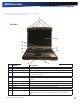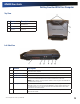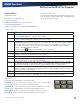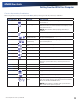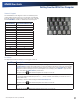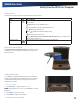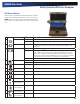User Manual
Table Of Contents
- Notices and Compliance
- Getting Started
- Getting Familiar With Your Computer
- Top View
- Left Side View
- Right Side View
- Back Edge View
- Bottom View
- Keyboard Basics
- Primary Keys
- Keyboard ergonomics
- LED Status Indicators
- Touchpad
- Display
- Memory
- Audio
- The PC Card Slot
- The Hard Disk Drive
- The Optical Disk Drive (option)
- Smart Card or EXPRESS Card Slot (option)
- Computer Security
- ENERGY STAR®
- Ports and Connectors
- Making Connections
- Wireless Communication
- Operating with Battery Power
- Customizing Your BIOS Settings
- Optional Equipment and Accessories
- Maintenance
- Service
- Troubleshooting
- Application Troubleshooting
- Battery Troubleshooting
- Display Troubleshooting
- Hard Disk Troubleshooting
- Keyboard and Mouse Troubleshooting
- Modem Troubleshooting
- Miscellaneous Troubleshooting
- The computer shuts off unexpectedly
- The speaker volume is too high or too low
- The computer won’t turn on
- The computer will not come on when the power button is pressed but the power, external power and battery indicators flash in sequence.
- The computer won’t turn off
- The computer enters suspend mode too quickly
- The computer doesn’t automatically suspend
- The system date and time are incorrect
- I receive an “out of memory” error message
- PC Card Troubleshooting
- FAQs
- I’ve heard that cleaning up and rearranging files on the hard drive will improve the startup speed of my programs. How do I do this?
- How do I adjust the volume?
- How do I change the battery?
- How long will the battery last?
- How do I change the display brightness?
- How do I clean the display?
- How do I calibrate the touch screen?
General Dynamics Itronix | 72-0136-004
GD6000 User Guide
Getting Familiar With Your Computer
Function Keys and Key Combinations
When using function keys, press and hold the FN key before pressing the other key in the key combination.
Function Key Icon Function Description
FN+F1 Screen blank Turns off the display screen backlight. Press any key to
turn it back on.
FN+F2
Display toggle Switches the display output between the display screen,
external monitor (if connected) and both the display screen
and external monitor
note When a DVD or VCD is playing, this hotkey is
disabled.
FN+F3
Standby Puts the computer in standby mode.
FN+F4
Keyboard Backlight
Brightness Down
Decreases the keyboard backlight brightness if you have
the optional EL keyboard.
FN+F5
Keyboard Backlight
Brightness Up
Increases the keyboard backlight brightness if you have the
optional EL keyboard.
FN+F6
Display Brightness
Down
Decreases the screen brightness
FN+F7
Display Brightness Up Increases the screen brightness
FN+F8
Audio Volume Down Decreases the audio volume
FN+F9
Audio Volume Up Increases the audio volume
FN+F10
Speaker on/off Turns the speakers on and off; mutes the sound
FN+F11 Num Lk Num Lock Enters Numlock mode. Use the embedded numeric
keypad for quick number entry. Other keys function as
normal.
FN+F12 Scr Lk Scroll Lock Scroll Lock
FN+PGUP Home Home Functions as the ‘Home’ key.
FN+PGDN End End Functions as the ‘End’ key.
FN+RIGHT CTRL
Touchpad on/off Toggles the touchpad on and off
FN+ LEFT SHIFT
Keyboard backlight Toggles the keyboard backlight (option) on and off
FN+CAPS LOCK
Wireless Radio On/Off
Switch
Also known as “Airplane Mode”. Toggles the power on
and off to all radio devices. The radio devices include GPS,
Bluetooth, WLAN,and WWAN radios.
note If radio wakeup is enabled, radio power will turn
back on before the system suspends.