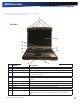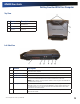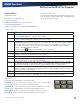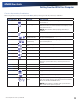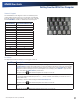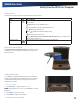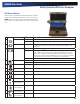User Manual
Table Of Contents
- Notices and Compliance
- Getting Started
- Getting Familiar With Your Computer
- Top View
- Left Side View
- Right Side View
- Back Edge View
- Bottom View
- Keyboard Basics
- Primary Keys
- Keyboard ergonomics
- LED Status Indicators
- Touchpad
- Display
- Memory
- Audio
- The PC Card Slot
- The Hard Disk Drive
- The Optical Disk Drive (option)
- Smart Card or EXPRESS Card Slot (option)
- Computer Security
- ENERGY STAR®
- Ports and Connectors
- Making Connections
- Wireless Communication
- Operating with Battery Power
- Customizing Your BIOS Settings
- Optional Equipment and Accessories
- Maintenance
- Service
- Troubleshooting
- Application Troubleshooting
- Battery Troubleshooting
- Display Troubleshooting
- Hard Disk Troubleshooting
- Keyboard and Mouse Troubleshooting
- Modem Troubleshooting
- Miscellaneous Troubleshooting
- The computer shuts off unexpectedly
- The speaker volume is too high or too low
- The computer won’t turn on
- The computer will not come on when the power button is pressed but the power, external power and battery indicators flash in sequence.
- The computer won’t turn off
- The computer enters suspend mode too quickly
- The computer doesn’t automatically suspend
- The system date and time are incorrect
- I receive an “out of memory” error message
- PC Card Troubleshooting
- FAQs
- I’ve heard that cleaning up and rearranging files on the hard drive will improve the startup speed of my programs. How do I do this?
- How do I adjust the volume?
- How do I change the battery?
- How long will the battery last?
- How do I change the display brightness?
- How do I clean the display?
- How do I calibrate the touch screen?
General Dynamics Itronix | 72-0136-004
GD6000 User Guide
Getting Familiar With Your Computer
# Feature Description
1 Cooling Fan Exhaust Cooling Fan exhaust area. Do Not Block. This area may become hot as air
vents from the computer.
2 Microphone Jack Connect a microphone to this jack to record audio.
3 Audio Out Jack Connect external speakers or a stereo headset to this jack to listen to audio.
4 Removable Hard Disk The removable Hard Disk Drive is located on the left side of the unit. The latch
that secures the Hard Disk Drive is located on the bottom of the unit.
note make sure the unit is powered off before removing the Hard Disk Drive
to prevent data corruption.
5 Security Slot The Security Slot can be used with a standard laptop locking device, such as a
Kensington Lock. You can connect the GD6000 to a large object with the lock
to prevent theft of your computer. See the documentation that comes with
your lock for more information.
6 Front Handle Mount The front soft handle mount, located on both sides of the unit, is used with the
optional soft handle.
Top View
# Feature Description
1 WLAN Antennas Antenna for WLAN Com-
munications.
2 GPS Antenna Antenna for GPS Receiver.
3 CRMA Express
Antenna
Antenna for WAN Commu-
nications
Left Side View