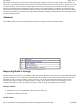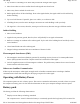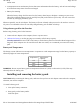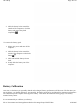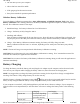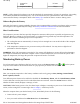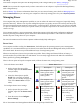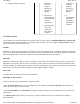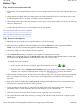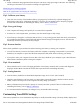User's Manual
z
Avoid or minimize using applications that keep the CPU busy a large percentage of the time. The following
will help you determine if your system is running such applications:
Identifying power wasting programs
What to do if applications are keeping the CPU busy
Tip 3. Calibrate your battery
z
Over time, the accuracy of the Windows battery gas gauge may be affected by repeated charging and
discharging of the battery. Calibrating the battery every three or four months helps to keep the gas gauge
accurate. For information on calibrating the battery, refer to Battery Calibration
Tip 4. Get a good charge
z
Your computer will charge more quickly if it is turned off or suspended
z
In warmer or cooler temperatures, your battery can take much longer to fully charge
z
If your battery is charged in a cold (less than 41°F/5°C) or very warm (greater than 122°F/50°C) environment,
it is possible that the Battery Charge LED will indicate that the charge has stopped; however, this does not
necessarily mean that your battery is fully charged
Tip 5. Prevent data loss
Follow these guidelines to prevent data loss when removing your battery or storing your computer:
z
You will lose data if you remove the battery while the computer is operating or suspended. To prevent this,
shutdown your computer or put it into hibernate (suspend-to-disk) mode before removing your battery
z
If you plan to store your computer for more than a few days, shutdown your computer or put it into hibernate
mode. Remove the battery before storing the computer
Tip 6. Clean terminals
z
Dirty terminals can be a cause of charging problems. Clean battery terminals with a cotton swab dipped in
isopropyl alcohol. Make sure that the alcohol has evaporated before reinstalling the battery
Tip 7. Storing batteries
z
Store the battery within the recommended temperature range: 10°C to 30°C (50°F to 86°F)
z
Unused or stored batteries can lose power over time. When you install a battery that has not been used for
awhile, connect external power to the computer and fully charge your battery
z
Battery calibration may increase the capacity of a battery stored for a period of time. For information on
calibrating the battery, refer to Battery Calibration
z
It is recommended that the battery is recharged every six months while in storage
Customizing Your BIOS Settings
This section ex
p
lains how to use the BIOS Setu
p
Utilit
y
to modif
y
the BIOS settin
g
s. The Setu
p
Utilit
y
dis
p
la
y
s and
Pa
g
e 40 of 70V
R
-2 Hel
p
4/26/2007file://C:\Documents and Settin
g
s\harwoodm\Local Settin
g
s\Tem
p
\~hh3F7F.htm