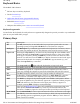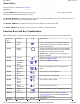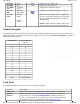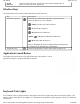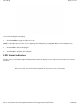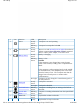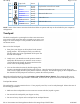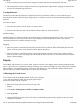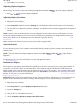User's Manual
z
Keep your fingers dry and clean when using the touchpad and keep the touchpad dry and clean
z
The touchpad is sensitive to finger movements. It responds best to light touches. Tapping too hard will not
increase the touchpad's responsiveness
Touchpad Buttons
The buttons located directly below the touchpad are the same in function as those on a two-buttoned mouse.
Pressing these buttons makes selections, drags objects, or performs a variety of other functions depending on the
software.
To Select an Object
1. First move the pointer over the object you want to select
2. Press the left button one time. The functions of these buttons are software specific.
Double-Clicking
Double-clicking is a common technique for selecting objects or launching programs from icons. Once you have
moved the pointer over the object you wish to select, rapidly press the left button two times. This action is
commonly referred to as "double-clicking" an object.
Dragging
z
Move the pointer to the desired location then press down the left button. While still holding down the left
button, move the pointer to the desired location. Release the button
z
Move the pointer to the desired location. Tap the touchpad twice quickly as if you were double-clicking;
however, do not remove your finger after the second tap. Move the cursor to the desired location. Lift your
finger to finish dragging
Display
The GoBook VR-2 features a 13.3-inch, XGA, outdoor-viewable, color display with an optional integrated touch
screen. The Colorvue™ Transmissive display technology uses a built-in backlight for easy reading in most ambient
light conditions. The backlight remains on whenever the display is on. The transmissive display enhancement
p
rovides improved outdoor visibility and even works well in sunlight.
Calibrating the Touch Screen
Your computer has the Hi Bright 500NIT touch screen, allowing
you to start programs and input data using the approved pen
(stylus) that comes with the computer.
1. Remove the stylus pen from its slot on the top of the
display.
2. Select
Start, All Programs, Touchkit, Configure Utility
.
3. Select
4 pts Cal
.
4. Touch and hold the tip of the pen to the center of each blinking symbol as they appear on the screen until
calibration is com
p
lete.
Pa
g
e 18 of 70V
R
-2 Hel
p
4/26/2007file://C:\Documents and Settin
g
s\harwoodm\Local Settin
g
s\Tem
p
\~hh3F7F.htm