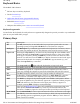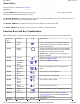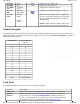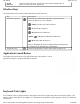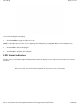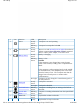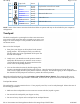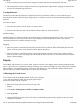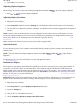User's Manual
Keyboard Basics
The GoBook VR-2 features:
z
Full size keys on a 85-key keyboard
z
Twelve function keys
z
Application launch button (programmable button)
z
Embedded numeric keypad
z
USB port that enables you to connect an external keyboard
Keyboard ergonomics
Located below the keyboard, the wide palm rest is ergonomically designed to provide you with a very comfortable
p
lace to rest your hands while you type.
Primary Keys
Key Description
Alt
The
Alt
(alternate) key is used with other keys to perform special tasks. On some
operating systems pressing
Ctrl
+
Alt
+
Del
twice soft reboots the computer
Backspace
The
Backspace
key, sometimes represented on the keyboard as a left arrow, moves
the cursor one position to the left. The character to the left of the cursor is erased
Caps Lock
Pressing the
Caps Lock
key one time locks keys
A
through
Z
in the UPPER CASE
position. Pressing the
Caps Lock
key again returns the letters to lower case. While
in the upper case mode, pressing the
Shift
key results in lowercase characters when
entered. You still have to use the
Shift
key to display characters located on the upper
portion of the keyboard. For example, press
Shift
+
8
to type an asterisk (*), even
when the
Caps Lock
key is activated
The
Caps Lock
LED lights when the keyboard is in Caps Lock mode
Ctrl
The
Ctrl
(control) key works with other keys to perform a variety of functions
Enter
The
Enter
key signals the computer that you have completed your entry. This is
your way of telling the computer to process the information that you have entered
Esc
The
Esc
(escape) key allows you to exit a pop-up window or message box
PrtSc
In Windows, pressing the
PrtSc
(print screen) key or
ALT
+
PrtSc
key copies the
current screen or window to the clipboard so you can paste it into documents
Shift
The
Shift
key changes the keys
A
through
Z
to the UPPER CASE position. When
you press an alphabetic key, the character appears as a capital letter. When you press
Shift
with other keys, the characters on the upper part of the keys appear. For
example, pressing
Shift
+
7
displays an ampersand (&)
Fn
Some special
Fn
(function) keys have been established to perform important tasks
when pressed and held with the
Fn
key. These keys are described later in this
document. The
Fn
key legend is color keyed to other special keys on the keyboard
SPACEBAR
Use the
SPACEBAR
to enter a space and move the cursor one character to the right
Tab
The
Tab
key moves the cursor to the next tab stop or field. Tab stops are defined by
your operating system or application program. Press the
Tab
key to move from one
field or text box to another
Pa
g
e 11 of 70V
R
-2 Hel
p
4/26/2007file://C:\Documents and Settin
g
s\harwoodm\Local Settin
g
s\Tem
p
\~hh3F7F.htm