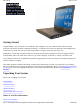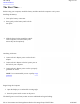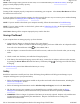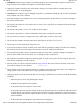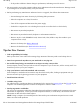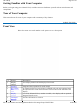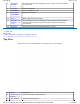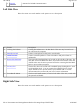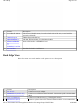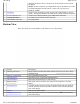VR-2 Help Page 1 of 70 Getting Started Congratulations on your purchase of the GoBook VR-2 computer! Your new GoBook VR-2 features the most innovative advances in portable computing technology. It combines state-of-the-art ergonomics with sophisticated architecture to provide you with a personal computer that is compact, powerful, and easy to use.
VR-2 Help Page 2 of 70 About Windows The First Time. . . Before using your computer, install the battery and then attach the computer to AC power. Installing the Battery: 1. Line up the battery connectors. 2. Press gently on the battery until it clicks into place. 3. Slide the battery locks toward the outside of the computer to lock the battery and ensure they latch completely. Attaching AC Power: 1. Connect the AC adapter power cord to the AC adapter. 2.
VR-2 Help Page 3 of 70 NOTE When using a battery pack for the first time, it is recommended that you calibrate the battery so the gas gauge accurately displays battery capacity. Turning off Your Computer Turning off the computer properly is important to maintaining your computer. Select Start, Shut Down and follow the instructions on the screen. If you are going to be away from the computer for a short period, there are ways to conserve power without shutting down the system.
VR-2 Help Page 4 of 70 z WARNING! Batteries may explode if not handled properly. Do not disassemble or dispose of them in fire. Keep them away from children and dispose of used batteries promptly z Unplug the computer from the power outlet before cleaning. Use a damp cloth for cleaning. Do not use aerosols, solvents, or strong detergents z CAUTION The computer may be damaged if exposed to contaminants.
VR-2 Help { Page 5 of 70 If the product exhibits a distinct change in performance, indicating a need for service z Do not upgrade or service this computer without prior authorization from the manufacturer.
VR-2 Help Page 6 of 70 Getting Familiar with Your Computer Before you begin using your GoBook VR-2, read this section to familiarize yourself with its main features and components. Tour of Your Computer This section shows all views of your computer with a summary of key features.
VR-2 Help Page 7 of 70 6 Fingerprint Scanner The optional swipe style fingerprint scanner can be used for all standard security needs 7 8 9 Touchpad Power Button Application Launch Button Use for navigation Turns computer on or off Programmable button 10 11 Battery Keyboard Task Lights 12 Keyboard Removable Lithium-Ion battery Two task lights located in the display hinges directly below the display illuminate the keyboard to permit typing in a dimly lit or darkened environment.
VR-2 Help 3 Page 8 of 70 WLAN Antennas Antenna for WLAN Communications Left Side View Hover the mouse over each number on the picture to see a description # 1 Feature Cooling Fan Exhaust 2 3 Microphone Jack Audio Out Jack 4 Removable Hard Disk 5 Security Slot 6 Front Handle Mount Description Cooling Fan exhaust area. Do Not Block.
VR-2 Help Page 9 of 70 # 1 Feature Front Handle Mount 2 3 4 CRMA Express Optical Disk Drive Smart Card Reader or 5 EXPRESS Card Slot PC Card Slot Description The front soft handle mount, located on both sides of the unit, is used with the optional soft handle CRMA Express Radio bay CD-RW, DVD/CD-RW, or DVD-RW/CD-RW Smart Card Reader or EXPRESS Card Use this slot for PC Card devices Back Edge View Hover the mouse over each number on the picture to see a description # 1 2 Feature DC-in Jack Networ
VR-2 Help Page 10 of 70 5 Serial Port 6 7 8 External Monitor Port Cooling Fan Intake Hard Handle (optional) using the 56 Kbps V.90 or V.92 protocol, and send and receive faxes at 14.4 Kbps. NOTE In some countries, local regulations may not permit the use of the fax/modem designed for this system. In this case, you may use a PCMCIA modem Connects your computer to serial devices such a fax/modem or a serial mouse.
VR-2 Help Page 11 of 70 Keyboard Basics The GoBook VR-2 features: z Full size keys on a 85-key keyboard z Twelve function keys z Application launch button (programmable button) z Embedded numeric keypad z USB port that enables you to connect an external keyboard Keyboard ergonomics Located below the keyboard, the wide palm rest is ergonomically designed to provide you with a very comfortable place to rest your hands while you type.
VR-2 Help Page 12 of 70 Arrow Keys The arrow keys are defined by the software application. The UP ARROW key usually moves the cursor up one line. In some cases, you can use the up arrow to make selections from menus and scrollable list boxes. The DOWN ARROW key usually moves the cursor down one line. In Windows, you can use the down arrow to make selections from menus and scrollable list boxes. The RIGHT ARROW key usually moves the cursor one character position to the right.
VR-2 Help Page 13 of 70 Fn+PgUp Fn+PgDn Fn+ Right Ctrl Fn+ Left Shift Fn+Caps Lock Home End Touchpad on/off Keyboard Task Lights Wireless Radio Home End On/Off Switch Functions as the “Home” key Functions as the “End” key Toggles the touchpad on and off Toggles the keyboard task lights on and off Also known as "Airplane Mode". Toggles the power on and off to all radio devices. The radio devices include GPS, Bluetooth, WLAN,and WWAN radios.
VR-2 Help Scr Lk (Fn-F12) Page 14 of 70 Enters Scroll Lock mode. Scroll Lock varies between applications. It does not work with some applications Windows Keys The keyboard has two keys that perform Windows-specific functions. Key Windows Logo Key Icon Description Start button. Combinations with this key perform special functions.
VR-2 Help Page 15 of 70 To Use the Headlights (task lights) 1. Press Fn+Shift to toggle the lights on or off. NOTE If the light does not come on, try adjusting the headlights by pressing Fn+F5 to turn the brightness up. 2. Press Fn+F4 to dim the headlights 3.
VR-2 Help Page 16 of 70 .
VR-2 Help Page 17 of 70 8 Caps Lock Green 9 Scroll Lock 10 WLAN Communication Bluetooth Communication GPS Communication WWAN Communication Steady Green Steady Green Steady Green Steady Green Steady Green 11 12 13 Keyboard is in Scroll Lock mode Wireless LAN radio is on Bluetooth radio is on GPS radio is on WWAN radio is on NOTE Some of the features associated with these LEDs are options and may not be included in your computer's configuration.
VR-2 Help Page 18 of 70 z Keep your fingers dry and clean when using the touchpad and keep the touchpad dry and clean z The touchpad is sensitive to finger movements. It responds best to light touches. Tapping too hard will not increase the touchpad's responsiveness Touchpad Buttons The buttons located directly below the touchpad are the same in function as those on a two-buttoned mouse.
VR-2 Help Page 19 of 70 5. Select OK to save and exit. Adjusting Display Brightness Function keys can increase or decrease the display brightness.Press Fn + F6 z Press Fn + F7 to decrease display brightness to increase display brightness Adjusting Display Resolution 1. Right click on the desktop. 2. Select Properties and then select the Settings tab. The dialog box indicates the monitor screen resolution. 3. Use the slide bar to adjust the resolution.
VR-2 Help Page 20 of 70 6. Select Apply and OK to save and exit. 7. Now you can drag the programs you want to view onto the external monitor. Opening and Closing the Display To open the display lid, slide the display lid latch to the right and lift up the lid, then tilt it to a comfortable viewing position. To close the display lid, fold it down gently until the display lid latch clicks into place. CAUTION To avoid damaging the display, do not slam it when you close it.
VR-2 Help Page 21 of 70 The GoBook VR-2's memory capacity is 512 to 4096MB with one user accessible memory socket supporting a 512MB to 2048MB memory module. Please consult your dealer if you need to add more memory. Refer to the Memory Upgrade section for information about replacing the memory module. Audio Your computer includes 16-bit high-fidelity stereo audio output and an integrated microphone. The speakers are located above the display. The microphone is under the display.
VR-2 Help Page 22 of 70 1. First, exit the application using the card. 2. Left-click on the Safely Remove Hardware icon on the taskbar and stop the card operation. 3. Press the slot eject button once to pop it out; then press it again to eject the PC Card. Smart Card or EXPRESS Card Slot (option) Your computer comes with a Smart Card Reader or EXPRESS Card slot (option). This slot is located directly above the PC Card Slot on the Right Side of the computer.
VR-2 Help z High-capacity Enhanced-IDE removable hard disk drive z Internal CDROM, DVD-ROM/CD-RW combo, or DVD-RW/CD-RW drive z One Type II PC Card slot (option) z One Express Card/54 slot OR One Smart Card slot (option) Page 23 of 70 The Hard Disk Drive Your GoBook VR-2 features a removable hard disk to provide high-capacity storage and fast access. Windows and most programs are stored here. Your GoBook VR-2 identifies the hard disk drive as drive C.
VR-2 Help Page 24 of 70 Removing a DVD or CD 1. Make sure the computer is not accessing the DVD drive. 2. Press the eject button and pull the tray all the way out. 3. Pick up the disk by the edges and remove it from the tray. Push the tray into the computer until it closes fully. CAUTION When the computer is reading from a DVD or CD, the Optical Disk Drive LED will flash on. Do not attempt to remove a disk while this light is active.
VR-2 Help Page 25 of 70 A security slot located on the left side of the computer lets you connect a Kensington compatible computer security lock. You can connect the computer to an immovable object to prevent theft. Insert the lock into the notch and turn the key to secure the lock. Some keyless models are also available. See the documentation that comes with your lock for more information. Passwords Passwords protect your computer from unauthorized access.
VR-2 Help Page 26 of 70 Smart Card Reader (Option) If your computer has the Smart Card Reader option, you can use smart card technology for added security. Trusted Platform Module (TPM) Enable or disable TPM in the System BIOS. TPM provides a platform root of trust which uniquely identifies a particular platform and provides various crypto capabilities including hardware-protected storage.
VR-2 Help Page 27 of 70 CAUTION The vehicle adapter is not intended to be used continuously. It is intended to provide a convenient, temporary power source for powering and charging this computer while in transit in a vehicle. For permanent installations, it is recommended that the (fused) vehicle charger adapter be wired directly to the vehicle power supply. For additional information with regard to permanent installation of the Vehicle Adapter, contact your sales representative. 3.
VR-2 Help Page 28 of 70 4. Click on the "2" in the Monitors section. 5. Check "Extend my Windows desktop onto this monitor". 6. Select Apply and OK to save and exit. 7. Now you can drag the programs you want to view onto the external monitor. Attaching USB Devices Your computer comes with two Universal Serial Bus (USB) 2.0 ports on the back of the computer. This enables you to attach various devices such as a keyboard, mouse, scanners, or printer. USB devices can be chained together on a single cable.
VR-2 Help Page 29 of 70 z Wireless Local Area Network (WLAN) z Wireless Wide Area Network (WWAN) with CRMA Express z Global Positioning System (GPS) z Bluetooth Since each customer's radio configuration is unique, please read the radio help installed on your desktop and refer to the manufacturer documentation to setup and use your radio(s). Press Fn+Caps Lock to toggle the power on and off to all radio devices. NOTE The radios do NOT function in suspend mode.
VR-2 Help Page 30 of 70 1xEV-DO Evolution Data Only or Evolution Data Optimized (EV-DO) is a 3G wireless technology with average user download speeds ranging from 400 to 700 Kbps with peak rates up to 2.0 Mbps. When you spend a lot of time away from your desk, the faster speeds from EV-DO can lead to greater productivity. It's more than just fast email retrieval. Get fast and secure access to your information and applications with EV-DO.
VR-2 Help Page 31 of 70 Bluetooth is a short range, wireless radio. When Bluetooth-capable devices come within range of one another, an electronic conversation automatically takes place to determine whether they have data to share or whether one needs to control the other. Then, the devices hop frequencies in unison so they stay in touch with one another and avoid interference with other devices. Bluetooth devices send out very weak signals of 1 milliwatt.
VR-2 Help Page 32 of 70 1. Try all sides of a building to see which side provides the strongest radio signal. 2. Move from under trees. Pine needles absorb radio signals more than leaves. 3. Move away from overhead electrical wires. 4. Radio signals reflect off other buildings. Even in the signal shadow, the signal could be reflected back by another building. 5. Try not to hold the unit. If possible, place it in vehicle, on a cabinet or desk. 6.
VR-2 Help Page 33 of 70 mobile users z A temperature sensor and memory device that stores information about the battery, such as how much charge is left and how many times it has been recharged z Battery-low warning When the battery charge level becomes low, the battery alarm beeps or displays a warning on your screen. This tells you that the battery power is critically low (and you should save your work). You can correct this situation by recharging the battery pack.
VR-2 Help Page 34 of 70 3. Slide the battery locks toward the outside of the computer to lock the battery and ensure they latch completely . To remove the battery pack: 1. Plug in AC power and turn off the computer. 2. Slide the battery locks toward the inside of the computer to unlock the battery . 3. Slide and hold the battery release latch. 4. Gently slide the battery out of the computer.
VR-2 Help Page 35 of 70 z The first time you use your computer z After it has been stored for awhile z If the gas gauge has become inaccurate. z Every three months for optimum performance Windows Battery Calibration To run the Battery Calibration program select Start, All Programs, and Mobile Computer Tools. Next, select Battery Calibration. After starting calibration, the Battery Calibration application requires no further input from the user. The calibration consists of four steps: 1.
VR-2 Help Page 36 of 70 Suspend to RAM Suspend to Disk 72 hours 7 days NOTE A fully charged Li-Ion battery can run the Notebook for approximately 3.5 hours of normal use. (According to an industry standard bench marking tool). Use of external devices, the optical disk drive and wireless radio causes increased battery consumption. Refer to the Battery Tips section for ideas to conserve battery power. When to Replace the Battery Over time, the battery’s capacity gradually decreases.
VR-2 Help Page 37 of 70 Turn off the computer and replace the discharged battery with a charged battery (See Battery Charging). NOTE Do not restart the computer until you have connected to an AC adapter or replaced the discharged battery with a charged battery. Refer to Battery Tips for more information about how you can conserve battery power. Refer to Managing Power for information about how you can setup your computer to effectively manage power for your unique use patterns.
VR-2 Help Page 38 of 70 3. Change settings as desired. computer to inactivity suspend, hibernate or turn off the display. z may shorten your battery life and should only be used temporarily. z is automatically reset if the computer is shut down or restarted. computer to inactivity suspend, hibernate or turn off the display. z is automatically reset if the computer is shut down or restarted.
VR-2 Help Page 39 of 70 Battery Tips Tip 1. Avoid excessive heat and cold z Your battery will last longer during the day if it is used, charged and stored between 50°F and 86°F (10°C and 30°C) z Charge the battery nightly where the temperature will remain around 68°F (20°C). Your battery may not last as long through the day if you charge it at higher or lower temperatures z Allow unrestricted airflow while the computer is connected to external power.
VR-2 Help z Page 40 of 70 Avoid or minimize using applications that keep the CPU busy a large percentage of the time. The following will help you determine if your system is running such applications: Identifying power wasting programs What to do if applications are keeping the CPU busy Tip 3. Calibrate your battery z Over time, the accuracy of the Windows battery gas gauge may be affected by repeated charging and discharging of the battery.
VR-2 Help Page 41 of 70 allows modification of the computer's components and allows you to configure devices that are connected to it. This information is used to test and initialize components during boot up and to make sure everything runs properly when the system is operating. Your computer is already properly configured and optimized with a set of default values so you do not need to run this utility.
VR-2 Help Page 42 of 70 The Menu Bar The Setup Utility has six menu options in the Menu Bar (1) at the top of the window. Press the left or right arrow keys to cycle through these menu screens.
VR-2 Help Page 43 of 70 z Press Esc to exit any sub-menu z Press Enter to make a selection or go into a sub-menu NOTE You can change the value of a field if it is enclosed in . Navigation keys for a menu are shown at the bottom of the screen. Please refer to the help information that displays in the Field Help Window as you select a field. CAUTION Certain fields are highly technical. Do not make changes to a field if you do not understand its function.
VR-2 Help Page 44 of 70 Number If there is no primary master HDD, "Not Installed" displays Serial Number Asset Tag Number Product Name Manufacturer Name UUID Displays the System Serial Number (30 characters) Displays the Asset Tag Number (32 characters) Displays the Product Name (up to 15 characters). This is "IX605" Displays the Manufacturer Name (up to 15 characters).
VR-2 Help Page 45 of 70 F12 Multi-Boot Menu Enabled Disabled power on When enabled, the message "F12 to enter Multi Boot Menu" displays during POST The Advanced Menu Field Stealth Mode Configuration Setting submenu I/O Device Configuration submenu submenu IDE Configuration Legacy USB Support WWAN Disabled Enabled Off On Off Bluetooth On Off WLAN Function Configuring the stealth mode feature enables you to turn off sound and light such as the fan, beeps, and the backlight.
VR-2 Help Page 46 of 70 GPS WWAN Radio Wakeup On Off On Disabled Enabled Boot On AC Power Detect Disabled Enabled Thermal Protection Disabled Enabled HDD Heater UMA Share Memory LED Keyboard Timeout Setting Lid Opened CPU VT Support Disabled Enabled 64MB 128MB 5Min 10Min 15Min 20Min 30Min 40Min 50Min 60Min 80Min 100Min 120Min 240Min Nothing Resume Disabled Enabled GPS devices are powered on or off when the system reboots This option determines the WWAN radio power when the system is suspended
VR-2 Help Page 47 of 70 Stealth Mode Configuration Stealth mode is a feature that allows the computer to be used in an environment where sound and light could be dangerous or disruptive. If stealth mode is disabled, the LEDs, fan, system beeps, audio, and display brightness operate normally. NOTE An off setting indicates stealth mode is in effect for that option. For example, if stealth mode is enabled and the LED option is set to "off", the LEDs will NOT illuminate to indicate activity.
VR-2 Help Page 48 of 70 Back-light Brightness Off On Wireless Radios Off On range. Brightness is set to 0 across suspend, resume and boot. Fn+F1 restores brightness to the value it was set to before suspend. Additionally, Fn+F7 increases display brightness gradually. Fn+F6 decreases brightness gradually. Display brightness is preserved across suspend/resume and boot. It is restored to default when the brightness level is set at 0. The default level is mid-range.
VR-2 Help Page 49 of 70 Serial Port A Base I/O address: Interrupt: Serial Port B Base I/O address: Interrupt: Parallel Port: Enabled Disabled 2E8 2F8 3E8 3F8 IRQ3 IRQ4 Enabled Disabled 2E8 2F8 3E8 3F8 IRQ3 IRQ4 User can configure this serial port when set to enabled. Sets the base I/O address for this serial port. Enabled Disabled User can configure this parallel Port when set to enabled. Sets the interrupt request of this serial port. User can configure this serial port when set to enabled..
VR-2 Help Page 50 of 70 IDE Controller Enabled Disabled HDC Configure as PATA Only If enabled, both the PATA and SATA IDE Controllers are enabled. If disabled, both the PATA and SATA IDE controllers are disabled. Sets the Harddisk Controller Configuration Type.
VR-2 Help Page 51 of 70 Note: This is the Security screen as seen when both Supervisor and User passwords are installed. Field Set Supervisor Password Power on password* User Access Level* Setting Enter New Password Enabled Disabled View Only Limited Set User Password Clear User Password** Set All Hdd Password S3 Resume Security Full Enter New Function Supervisor Password controls access to the Setup Utility If enabled, system will ask for password on post time.
VR-2 Help Page 52 of 70 * Not displayed if Supervisor Password not installed. ** Not displayed if User Password not installed. The Boot Menu Use this menu to set the order of priority for devices from which the system will boot. Your computer automatically detects the available devices. When you select a device, it is disabled in the other boot device fields. To change the priority order, use the up and down arrow keys to highlight a device.
VR-2 Help Page 53 of 70 z Internal EFI (Extensible Firmware Interface) shell boot capability which allows boot up from an alternate firmware chip set. Boot Advance Menu Field Boot Menu Type Function Normal -- Displays the normal boot menu. (Device Name) Advance --Displays boot drive order by device name. First listed drive is the primary boot drive. Use up and down arrow keys to highlight a drive device. User +/- keys to move the device up or down the list. The Exit Menu file://C:\Documents and Set
VR-2 Help Page 54 of 70 Field Exit Saving Changes Exit Discarding Changes Load Optimal Defaults Load Custom Defaults Save Custom Defaults Discard Changes Function Exit the Setup Utility and save the changes to CMOS Exit the Setup Utility without saving Setup data to CMOS Load Optimal " factory" default values for all Setup options Load custom made default values for all Setup options Save Setup data to CMOS but do not exit the Setup Utility Load the previously set values from CMOS for all Setup options
VR-2 Help Page 55 of 70 Office Dock The GoBook VR-2's Office Dock enables you to use it as a desktop computer. Once setup, the dock provides drop-in convenience with no cables to attach or detach from your GoBook VR-2. Simply place the computer in the dock and turn it on. The Office Dock allows you to continue to access all your computer's ports and bays. Additionally, it includes the following ports typical of a business-class desktop computer: z Four USB 2.
VR-2 Help Page 56 of 70 The optional vehicle dock enables you to use and recharge your GoBook VR-2 quickly and efficiently in the your vehicle. Once setup, it provides drop-in convenience with no cables to attach or detach to your GoBook VR-2 when you enter or leave your vehicle. Simply place the computer in the dock and turn it on. Once attached to the Vehicle Dock, the computer's battery is recharged and conditioned automatically wether the computer is active, suspended or even powered off.
VR-2 Help Page 57 of 70 Consider the level of quality you need when selecting a surge suppressor. This depends on factors such as surge environment, the type of equipment to be protected, and the quality of the electrical wiring and service. Surge Environment Surge environment refers to the damage potential from electrical surges in a particular geographical area.
VR-2 Help Page 58 of 70 CAUTION First read and follow the guidelines in the Safety section. Replacing a Memory Card CAUTION Memory modules can be easily damaged by static electricity. Leave the module inside its static-proof bag until it is ready for installation and make sure you are grounded before attempting this procedure. Removing a Memory Card 1. Turn off the computer and disconnect the AC adapter. 2. Turn the computer upside down and lay it on a flat surface. 3.
VR-2 Help Page 59 of 70 "gold teeth" of the edge connector should no longer be visible when the card is fully inserted. (See image 3 above). 3. Press the card downwards so that it is flat inside the compartment. You may hear an audible click as the latches of the connector lock the card in place. 4. Replace the RAM compartment cover and secure it with the two screws. CAUTION If the cover does not close easily, do not force it. The memory card may not be properly installed.
VR-2 Help Page 60 of 70 z The first time you use your computer, we recommend that you carefully read the Making Connections section and initialize the battery to ensure optimum battery performance z Unplug the computer from the power outlet before cleaning. Use a damp cloth for cleaning. Do not use aerosols, solvents, or strong detergents z Slots and openings in the unit's case are for ventilation purposes. Do not block or cover these openings or the system could overheat.
VR-2 Help Page 61 of 70 Servicing Contact your dealer or see your service technician if any of the following occurs: z The computer has been dropped or the body has been damaged z Liquid has been spilled into the product z The computer does not operate normally See the Service and Support section for more information. Battery Maintenance and Storage Taking care of your battery pack z Use only batteries of the same kind as replacements.
VR-2 Help Page 62 of 70 Disconnect external power and turn off the computer. Add a small amount of water to a soft cloth and clean the computer case. Do not use paper products because they can scratch the surface. Wipe off any excess liquid with a soft cloth. Display Periodically inspect the display to make sure the brightness function is operating properly and that all pixels are operational. To clean the display assembly, use a soft, dry cloth.
VR-2 Help Page 63 of 70 z The data on the hard disk could be corrupted. Run SCANDISK. z Windows may be out of memory or resources. Exit Windows and restart Windows by selecting Start, Shut Down, Restart.
VR-2 Help Page 64 of 70 The modem dials and receives an answer but does not establish a connection Miscellaneous Troubleshooting The computer shuts off unexpectedly The speaker volume is too high or too low The computer won’t turn on The computer will not come on when the power button is pressed but the power, external power and battery indicators flash in sequence.
VR-2 Help Page 65 of 70 We are committed to providing you world class support services that ensure the lowest total cost of ownership for your hardware investment. The icareServices program will help you maximize end user productivity and decrease overall system operating cost. Client Care Center (CCC) General Dynamics Itronix Corporation Client Care Center – The CCC is an internal central point for telephone warranty support for all GD-Itronix products.
VR-2 Help z Name of online Help or other document z Topic title (for online Help) or page number z Localized document language (such as English, French, German, Spanish) z Type of feedback (for example, need for clarification, grammatical errors, incorrect information) z Your suggestion for how to improve the document Page 66 of 70 Identification GoBook VR-2 (IX605) Copyright Notice © Copyright 2007 General Dynamics-Itronix Corporation. All rights reserved.
VR-2 Help Page 67 of 70 interference to radio or television reception, which can be determined by turning the equipment off and on, the user is encouraged to try to correct the interference by one of the following measures: • Reorient or relocate the receiving antenna. • Increase the separation between the equipment and receiver. • Connect the equipment into an outlet on a circuit different from that to which the receiver is connected.
VR-2 Help Page 68 of 70 The REN is used to determine the quantity of devices which may be connected to the telephone line. Excessive RENs on the telephone line may result in the devices not ringing in response to an incoming call. In most, but not all areas, the sum of the RENs should not exceed five (5.0). To be certain of the number of devices that may be connected to the line, as determined by the total RENs, contact the telephone company to determine the maximum REN for the calling area.
VR-2 Help Page 69 of 70 Fax Branding The Telephone Consumer Protection Act of 1991 makes it unlawful for any person to use a computer or other electronic device to send any message via a telephone fax machine unless such message clearly contains in a margin at the top or bottom of each transmitted page or on the first page of the transmission, the date and time it is sent and an identification of the business or other entity, or other individual sending the message and the telephone number of the sending
VR-2 Help Page 70 of 70 Safety Information Enclosed with each IX605 Laptop computer is the radio specific safety information. Do not proceed without reviewing the information provided in that document. Do not proceed beyond a WARNING or CAUTION until the indicated conditions are fully understood and met. file://C:\Documents and Settings\harwoodm\Local Settings\Temp\~hh3F7F.