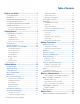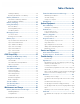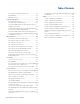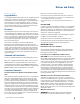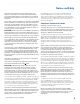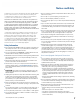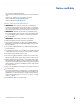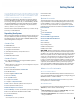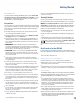User's Guide
Table Of Contents
- Notices and Safety
- Getting Started
- Getting Familiar
- Making Connections
- Wireless Communication
- Battery Power
- BIOS Setup Utility
- Maintenance and Storage
- Optional Equipment
- Service and Support
- Troubleshooting
- For More Help
- Applications
- Batteries
- Hard Disk
- Landline Modems
- The modem doesn’t work
- The modem doesn’t dial a number
- The modem dials and receives an answer but does not establish a connection
- Communications programs such as HyperTerminal don’t seem to work or they lock Windows®
- The modem dials and the answering modem generates tone, but our modem does not begin the training sequence to establish a connection
- Miscellaneous
- The computer shuts off unexpectedly
- The speaker volume is too high or too low
- The computer won’t turn on
- The computer won’t turn off
- The computer enters suspend mode too quickly
- The computer doesn’t automatically suspend
- The system date and time are incorrect
- I receive an “out of memory” error message
- Holding down the Power button to reset the computer doesn’t always work
- PC Cards
- Pen / Display
- When I try to use the pen on my display, nothing happens
- The display warps or pillows in high humidity
- The touch screen doesn’t respond after a suspend
- I cannot change the orientation
- The display performance is slow
- I can’t read the display
- The underlined, inverse, and hypertext characters are difficult to read on the screen
- I can’t see the cursor while using the DOS editor
- The display appears to have random pixels darkened after scrolling
- I changed my display resolution, but I see no difference on the screen
- The display cuts off the right side of the application or page in portrait mode
- FAQs
- How do I calibrate the pen/display?
- How do I change the main battery?
- How do I adjust the speaker volume?
- How do I clean the display screen?
- How do I change the display screen’s brightness?
- How do I change the display orientation?
- How do I switch between Digitizer and Touch Screen modes?
- How long will the battery last?
- How do I optimize the GD3080 for left handed use?
- Where can I find the user manual?
General Dynamics Itronix | 72-0145-001
GD3080 User Guide
Your new GD3080 features the most innovative advances in portable
computing technology. It combines state-of-the-art ergonomics and
a rugged, durable architecture to provide you with a Tablet PC that is
compact, powerful, and easy to use virtually anywhere.
Designed for a wide range of business productivity applica-
tions, the GD3080 is an ideal choice for mobile workers who
are on the go throughout the day. It offers flexibility, durabil-
ity and dependability along with ruggedness and portability
to make it quick and easy to transport to any work location,
indoors, outdoors, or in your vehicle.
This document contains all the information you need to set up
and use your new Tablet PC.
Unpacking Your System
After opening the package, carefully inspect the contents. Con-
tact your dealer if any items are missing or appear damaged.
The shipping carton should contain a GD3080 Tablet PC with
the following features and parts:
Standard Parts
GD3080 Tablet PC
AC Adapter and Power Cord
(1) Digitizer Pen with Tether
(5) Pen Replacement Tips and (1) Removal Tool
Cleaning Cloth
GD3080 Quick Start Guide
Standard Features
8.4” XGA (1024X768) TFT LCD sunlight-viewable DynaVue™
Active Matrix Color
Display
Display with two touch functions, an active digitizer touch panel
and a passive touchscreen
Seven (7) Hot keys
Internal 56K V.92 V.92/K56 flex Fax/Modem
RF ON/OFF button
Internal Gigabyte Ethernet LAN
Lithium-Ion Battery
Two (2) USB 2.0 Ports
One Type II PC Card Slot
One Type II Compact Flash Slot
Audio Jacks for external speakers and microphone
Internal Speaker and Microphone
Multi-I/O Expansion Connector
Second Battery Connector (to attach the optional second battery)
Microsoft® Windows® XP Tablet PC Edition 2005
3-year limited warranty
DDR Memory
Hard Driver Heater
Solid State Drive
Optional Accessories
The following items are normally optional, but some vendors
may include them in the standard package. Some items may
not be available in some countries, or some vendors may
choose not to carry all the items. A complete list of optional
peripherals and accessories is listed on the General Dynamics
Itronix website.
Carry Case
POGO Desk Mount
Second Battery
External USB Floppy Disk Drive
External USB DVD/CD-RW Drive
RJ-11 Cable
Shoulder Strap
Tip and Ring Cable
USB 2.0 Port Replicator
USB to Serial Cable
Caution When purchasing any of the accessories listed
above, purchase only those accessories that are approved for
use with your computer. The above accessories are proprietary
items. Your system vendor can obtain these approved acces-
sories. If you use items that are not approved for use with this
computer, you may cause your computer to malfunction, or
to emit or receive electromagnetic radiation in excess of local
regulations. For non-proprietary accessories such as PC Cards
or printers, ensure that the accessory functions properly in
your computer before making the purchase. Your system ven-
dor may be able to recommend reliable brands and models.
Where to Look For Information
About Your GD3080 Tablet PC
This User Guide describes the key elements and functions of
your computer. Read it thoroughly before you begin using your
GD3080 and refer to it when needed.
Please refer to the Service and Support section if you have
more questions or need more help.
About Windows® XP
For extensive information and help about
Windows®, from the
Start Menu, click on either of the following:
Help and Support. View extensive Tablet PC Help. From here
you can also view several Tablet PC Tutorials.
Get Going with Tablet PC. Learn the basic information about
using your Tablet PC.
Getting Started