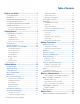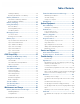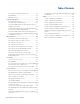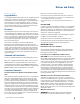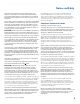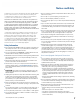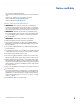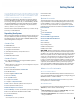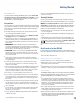User's Guide
Table Of Contents
- Notices and Safety
- Getting Started
- Getting Familiar
- Making Connections
- Wireless Communication
- Battery Power
- BIOS Setup Utility
- Maintenance and Storage
- Optional Equipment
- Service and Support
- Troubleshooting
- For More Help
- Applications
- Batteries
- Hard Disk
- Landline Modems
- The modem doesn’t work
- The modem doesn’t dial a number
- The modem dials and receives an answer but does not establish a connection
- Communications programs such as HyperTerminal don’t seem to work or they lock Windows®
- The modem dials and the answering modem generates tone, but our modem does not begin the training sequence to establish a connection
- Miscellaneous
- The computer shuts off unexpectedly
- The speaker volume is too high or too low
- The computer won’t turn on
- The computer won’t turn off
- The computer enters suspend mode too quickly
- The computer doesn’t automatically suspend
- The system date and time are incorrect
- I receive an “out of memory” error message
- Holding down the Power button to reset the computer doesn’t always work
- PC Cards
- Pen / Display
- When I try to use the pen on my display, nothing happens
- The display warps or pillows in high humidity
- The touch screen doesn’t respond after a suspend
- I cannot change the orientation
- The display performance is slow
- I can’t read the display
- The underlined, inverse, and hypertext characters are difficult to read on the screen
- I can’t see the cursor while using the DOS editor
- The display appears to have random pixels darkened after scrolling
- I changed my display resolution, but I see no difference on the screen
- The display cuts off the right side of the application or page in portrait mode
- FAQs
- How do I calibrate the pen/display?
- How do I change the main battery?
- How do I adjust the speaker volume?
- How do I clean the display screen?
- How do I change the display screen’s brightness?
- How do I change the display orientation?
- How do I switch between Digitizer and Touch Screen modes?
- How long will the battery last?
- How do I optimize the GD3080 for left handed use?
- Where can I find the user manual?
General Dynamics Itronix | 72-0145-001
GD3080 User Guide
Notices and Safety
Disconnect any attached peripherals.
Disconnect any attached network, telephone or telecommunication
line.
Remove any media in your computer’s slots or bays.
Remove the battery (See Battery Removal).
Remove the SSD (See SSD Removal).
Battery Pack Safety and Precautions
Warning! There is danger of explosion if the battery is
incorrectly replaced. Replace only with the same or equivalent
type recommended by the manufacturer. Dispose of used batter-
ies promptly and according to the manufacturer’s instructions.
Warning! Batteries may explode if not handled properly.
Do not disassemble, open, puncture or dispose of battery packs
in a fire. The battery pack could burst or explode releasing haz-
ardous chemicals.
Warning! Keep battery packs away from children.
Observe the safety instructions printed on the battery.
Only use approved Lithium-Ion (extended -- 56.24WHr) battery
packs with your computer and replace the battery pack only with
the approved part.
Do not abuse, deliberately pierce, or subject the battery pack to
excessive impact.
Immediately discontinue use of the battery if it appears damaged
or abnormal in any way, consult your local provider for advice.
Do not immerse the battery pack in liquid.
Do not short together the battery connections. Do not store the
battery pack with metallic objects due to the risk of short circuit.
Battery chemical leakage is harmful. In the unlikely event of bat-
tery leakage; DO NOT TOUCH. In case of accidental contact with
the eyes or skin, immediately wash with running water and seek
medical advice. In the case of accidental ingestion, seek immedi-
ate medical attention.
Dispose of used batteries according to local regulations. Recycle
if at all possible.
Avoid exposing batteries to extremely hot or cold temperatures
for long periods. To prevent possible damage to the battery, the
GD3080 does not allow the battery to charge if the internal tem-
perature of the battery gets too low (< 5°C or < 41°F) or too high
(> 50°C or > 122°F).
Follow Battery Tips for use and storage.