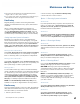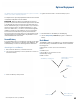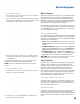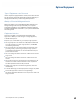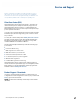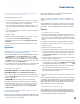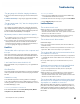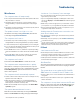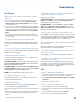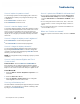User's Guide
Table Of Contents
- Notices and Safety
- Getting Started
- Getting Familiar
- Making Connections
- Wireless Communication
- Battery Power
- BIOS Setup Utility
- Maintenance and Storage
- Optional Equipment
- Service and Support
- Troubleshooting
- For More Help
- Applications
- Batteries
- Hard Disk
- Landline Modems
- The modem doesn’t work
- The modem doesn’t dial a number
- The modem dials and receives an answer but does not establish a connection
- Communications programs such as HyperTerminal don’t seem to work or they lock Windows®
- The modem dials and the answering modem generates tone, but our modem does not begin the training sequence to establish a connection
- Miscellaneous
- The computer shuts off unexpectedly
- The speaker volume is too high or too low
- The computer won’t turn on
- The computer won’t turn off
- The computer enters suspend mode too quickly
- The computer doesn’t automatically suspend
- The system date and time are incorrect
- I receive an “out of memory” error message
- Holding down the Power button to reset the computer doesn’t always work
- PC Cards
- Pen / Display
- When I try to use the pen on my display, nothing happens
- The display warps or pillows in high humidity
- The touch screen doesn’t respond after a suspend
- I cannot change the orientation
- The display performance is slow
- I can’t read the display
- The underlined, inverse, and hypertext characters are difficult to read on the screen
- I can’t see the cursor while using the DOS editor
- The display appears to have random pixels darkened after scrolling
- I changed my display resolution, but I see no difference on the screen
- The display cuts off the right side of the application or page in portrait mode
- FAQs
- How do I calibrate the pen/display?
- How do I change the main battery?
- How do I adjust the speaker volume?
- How do I clean the display screen?
- How do I change the display screen’s brightness?
- How do I change the display orientation?
- How do I switch between Digitizer and Touch Screen modes?
- How long will the battery last?
- How do I optimize the GD3080 for left handed use?
- Where can I find the user manual?
General Dynamics Itronix | 72-0145-001
GD3080 User Guide
Troubleshooting
How do I adjust the speaker volume?
You can change speaker volume by tapping the volume icon
in the Windows® tasktray or by using the following hot key
combinations:
Press FN+ESCAPE to increase volume
Press FN+ENTER to decrease volume
How do I clean the display screen?
To clean the display assembly, use the same cleaning solution
and procedure described earlier for the outside case. In some
cases, you can use a small amount of isopropyl alcohol to
remove streaks or smears. Use a soft, clean cloth to clean the
display. Do not use paper products because they can scratch
the screen.
How do I change the display screen’s brightness?
Press FN+ROTATE to increase display brightness.
Press FN+SECURITY to decrease display brightness.
How do I change the display orientation?
You can change between landscape and portrait orientation
by pressing the ROTATE HOT KEY. You can also change the
orientation via the input panel by tapping CTRL+ALT and then
selecting one of the arrow keys.
note Some applications may not display properly in portrait
orientation.
How do I switch between Digitizer and Touch
Screen modes?
using hot keys: Press the LINE UP and LINE DOWN hot
keys simultaneously to switch the display between digitizer
and touch screen modes while in Windows®. You will hear one
beep for touch screen mode and two beeps for digitizer mode.
using WindoWs®:
1. Select the Buttons / Device / Brightness Properties icon in
the taskbar.
2. Select the Device On / Off tab.
3. Select the Digitizer / Touch Screen button to change be-
tween digitizer and touch screen modes.
How long will the battery last?
The main Lithium-Ion battery lasts approximately 3 hours with
normal use. You can increase your runtime on battery power
by using a second external battery.
How do I optimize the GD3080 for left handed use?
You can select a left-handed preference. Select Start, Control
Panel, Tablet and Pen Settings
. Then select the Settings tab
and check
Left-handed in the Handedness and Menu location
fields.
You can change the screen orientation 90°, 180°, or even 270°.
See the answer to “How do I change the display orientation?”
above.
You can change the hand strap on the back of the Tablet PC for
the use that best suits you.
Where can I find the user manual?
Start the computer and launch the desktop shortcut for GD3080
Help
.