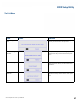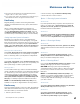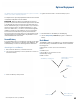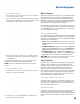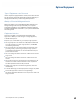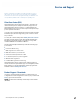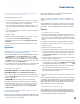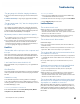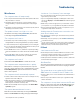User's Guide
Table Of Contents
- Notices and Safety
- Getting Started
- Getting Familiar
- Making Connections
- Wireless Communication
- Battery Power
- BIOS Setup Utility
- Maintenance and Storage
- Optional Equipment
- Service and Support
- Troubleshooting
- For More Help
- Applications
- Batteries
- Hard Disk
- Landline Modems
- The modem doesn’t work
- The modem doesn’t dial a number
- The modem dials and receives an answer but does not establish a connection
- Communications programs such as HyperTerminal don’t seem to work or they lock Windows®
- The modem dials and the answering modem generates tone, but our modem does not begin the training sequence to establish a connection
- Miscellaneous
- The computer shuts off unexpectedly
- The speaker volume is too high or too low
- The computer won’t turn on
- The computer won’t turn off
- The computer enters suspend mode too quickly
- The computer doesn’t automatically suspend
- The system date and time are incorrect
- I receive an “out of memory” error message
- Holding down the Power button to reset the computer doesn’t always work
- PC Cards
- Pen / Display
- When I try to use the pen on my display, nothing happens
- The display warps or pillows in high humidity
- The touch screen doesn’t respond after a suspend
- I cannot change the orientation
- The display performance is slow
- I can’t read the display
- The underlined, inverse, and hypertext characters are difficult to read on the screen
- I can’t see the cursor while using the DOS editor
- The display appears to have random pixels darkened after scrolling
- I changed my display resolution, but I see no difference on the screen
- The display cuts off the right side of the application or page in portrait mode
- FAQs
- How do I calibrate the pen/display?
- How do I change the main battery?
- How do I adjust the speaker volume?
- How do I clean the display screen?
- How do I change the display screen’s brightness?
- How do I change the display orientation?
- How do I switch between Digitizer and Touch Screen modes?
- How long will the battery last?
- How do I optimize the GD3080 for left handed use?
- Where can I find the user manual?
General Dynamics Itronix | 72-0145-001
GD3080 User Guide
Troubleshooting
Miscellaneous
The computer shuts off unexpectedly
The computer has entered suspend mode Suspend mode. Press
the power button to resume.
The battery capacity may be low. Connect external power to
charge the battery, or replace the battery with a fully charged
one.
The battery contacts may be dirty. Turn off the computer, remove
the battery, and clean the contacts.
The speaker volume is too high or too low
Increase the volume by pressing FN+ESCAPE; decrease the
volume by pressing FN+OK/ENTER KEY.
The computer won’t turn on
The battery may not be installed properly, or it may not be fully
charged. Make sure a fully charged battery is properly installed.
Connect external power to charge the battery if it is not charged.
If you are using the AC adapter, check the electrical outlet you are
using to make sure it is working properly.
If the GD3080 does not turn on, restart the computer by holding
down the Power Button for at least 10 seconds and then release
it.
If the Power Button does not work to reset the unit, press the
Master Reset Key on the back side of your GD3080.
The computer won’t turn off
Press and hold the Power Button for at least 10 seconds.
The computer enters suspend mode too quickly
When there is no activity for a period of time, the computer
turns off or enters suspend mode. To extend this time, use the
Power Management program and increase the non-activity
time to enter suspend.
The computer doesn’t automatically suspend
Check to make sure the COM ports are off. For example, exit any
application that uses COM ports.
Make sure external power is not connected. Depending on
power settings, some systems will not suspend automatically
when they are connected to external power.
Make sure the standby time is set properly in the Power Man-
agement
program.
The system date and time are incorrect
Reset the correct date and time by choosing the Date/Time
icon from Control Panel and making the appropriate changes.
I receive an “out of memory” error message
Too many applications may be running at the same time. Close
applications you don’t need.
If you’re using desktop wallpaper, set wallpaper to None. To do
this, choose
Display from Control Panel and make the appropri-
ate change.
Make sure you have enough space on your hard disk . Contact
your supervisor or your organization’s help desk for assistance.
Set up a permanent swap file. Contact your supervisor or your
organization’s help desk for assistance.
Holding down the Power button to reset the com-
puter doesn’t always work
Try resetting the computer again. If this doesn’t work, press the
SECURITY KEY.
Alternately, use your stylus tip to press the Master Reset Key
on the back of the unit.
If none of these solutions work, remove all power, including the
battery pack, and allow the unit to remain idle for ten minutes.
After ten minutes, connect external power and retry.
PC Cards
I can’t remove the PC card
Press the ejector button located inside the PC card door on the
side of the computer. The button will pop out. Press the ejector
button again to eject the PC card. Slide the card out.
If the ejector button malfunctions when you press it, release the
button and then press it again.
Disk Read Error
Any card in the PC Card socket except for a properly formatted
memory card will cause this error since it is trying to read the
PC Card.
The system does not recognize the PC Card CD-
ROM when it is inserted into the PC Card socket
There is a delay of 10 to 15 seconds before the CD-ROM drive is
recognized.
Drivers may not be installed. Contact your organization’s help
desk for assistance.
The computer locks up when I remove the PC card
Before you remove the card, select the PC card icon on the
taskbar (in the tray area near the clock in the lower right cor-
ner), and choose “Stop [card name] card.”